How do I update my DCH-S150, my DSP-W215 or my DCH-M225 firmware?
D-Link will not be held responsible in the event of mishandling leading to failure of the product.
This procedure is the same for DCH-S150, DSP-W215 and DCH-M225. This document is based on the example of DCH-S150.
Requirements:
- A computer
- The correct update file for your product, available in the support section of your product
- Disable your firewall and antivirus software.
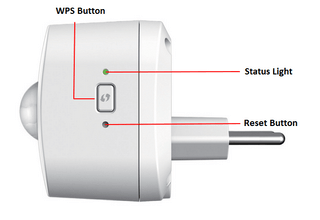
Step 1 – Press and hold the reset button, whilst you plug in the product.
Step 2 – Wait approximately 10 seconds, the status LED should flash red. Release the reset button.
Step 3 – Connect your computer to the SSID (wireless network) of your product (in this example, the SSID would be DCH-S150XXXX; where XXXX is the last 4 digits of the MAC address of the product).
Step 4 – Open your web browser and go to 192.168.0.60 (192.168.0.50 for the DCH-M225)
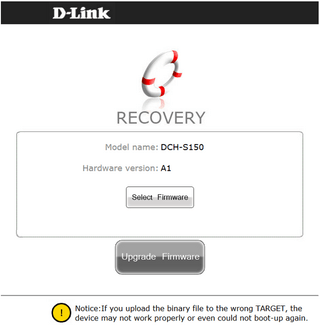
Step 5 – Click “Select Firmware” and select the correct firmware update file, then click “Upgrade Firmware”.
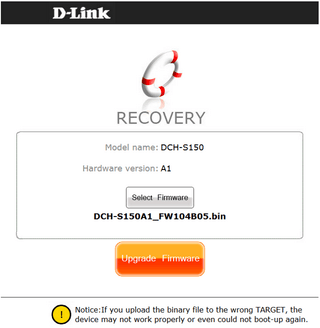
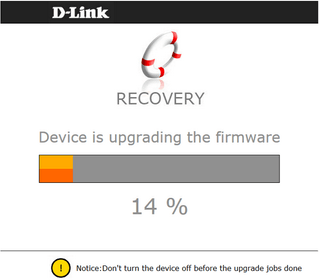
Step 6 – Once the firmware update is completed, the product will restart.
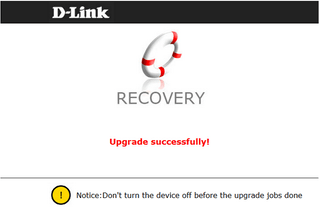
Step 7 – Unplug the product from the wall socket, and plug it back in.
Step 8 – Repeat the setup procedure for the product using the mydlink Home app on your android or iOS device to reconfigure your product.