How do I manually upgrade the firmware on my camera?
Note: All firmware upgrades should be done over a WIRED connection. If your camera is currently configured for wireless, plug it directly into your router before proceeding.
Step 1: Download the latest firmware file for your device from https://eu.mydlink.com/support
Step 2: Open a web browser and enter the IP address of the camera in the address bar (default is 192.168.0.20). Press Enter.
Step 3: The default username is admin and the password field should be left blank. Click OK.
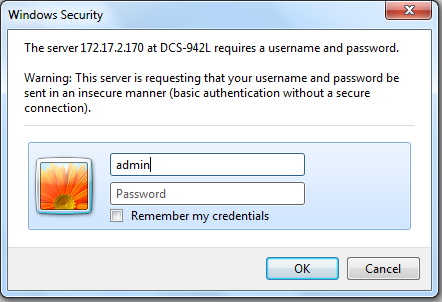
Step 3: Click the Maintenance tab and then click Firmware Upgrade from the menu on the left-hand side.
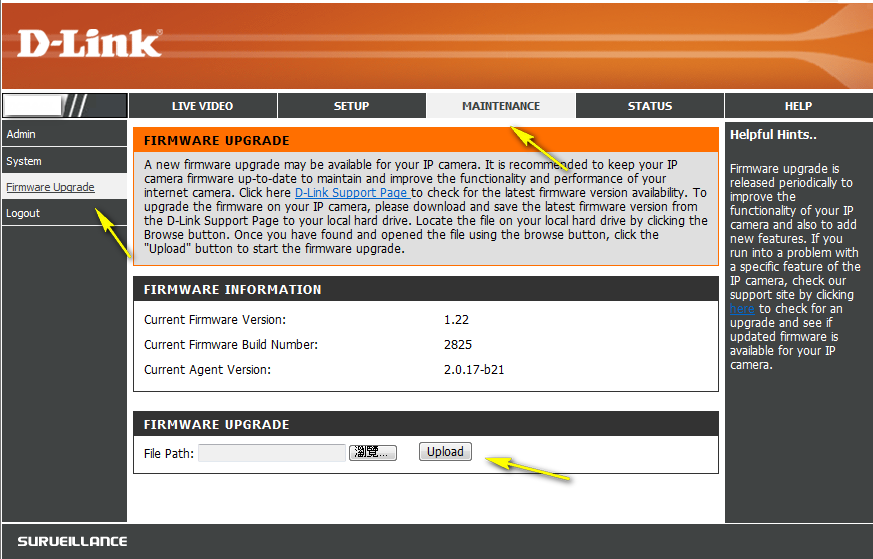
Step 4: Click on Browse to located the downloaded firmware and then click the Upload button. The firmware upgrade will commence. Once completed, the camera will reboot, and you will need to log in to the configuration interface again.