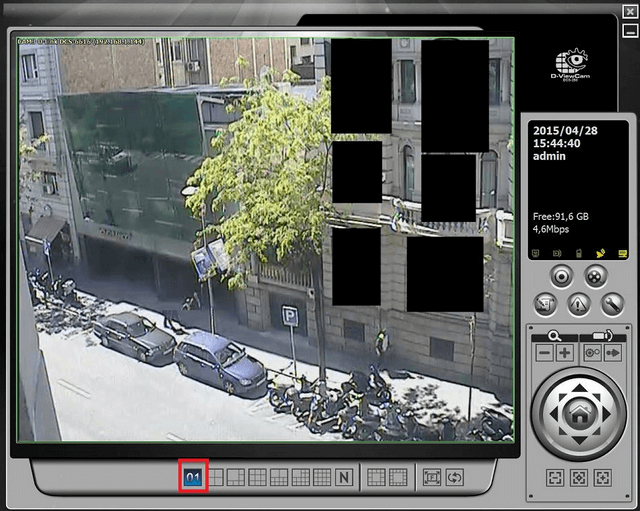How to Setup Privacy Mask – DCS-250
Step 1 – This document describes how to mask areas which may be within viewing from your surveillance. In our example, we have some cameras which have view of residential buildings and must be masked using the “Privacy Mask” option.
Spanner Icon > Video Analytics > Privacy Mask
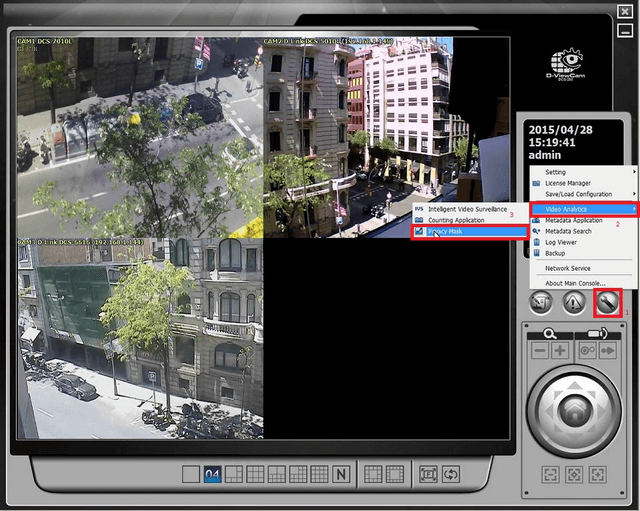
Step 2 – Select the camera that needs to have privacy mask applied then drag the mouse cursor over the area to be masked (All areas will show in yellow)
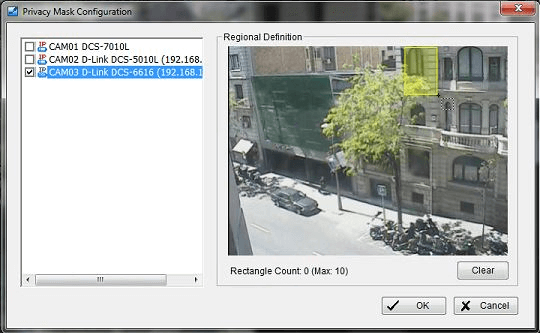
Step 3 – Repeat this process until all areas have been selected (All areas will then change to red)
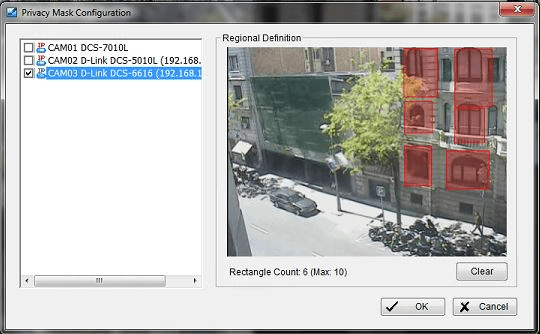
Click “OK”
Step 4 – You should receive the following message and explaining that even “Administrators” will not be able to see areas that have been masked
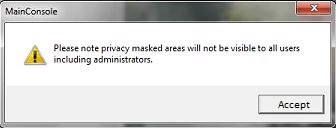
Click “Accept”
Step 5 – Click to select the camera (that we are applying the privacy mask) and then click on “01” to see only one view. You should notice the windows have been masked out and you are unable to see.