How to setup a schedule for MAC Filtering Rules on your DIR-845L router?
Step 1: Log into you device using it’s IP address, for example:
Step 2: Click on “ADVANCED” then “NETWORK FILTER”
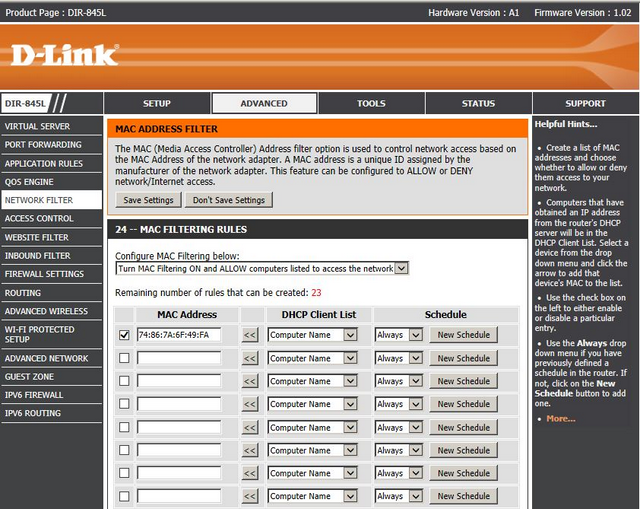
Step 3: Click on “New Schedule”
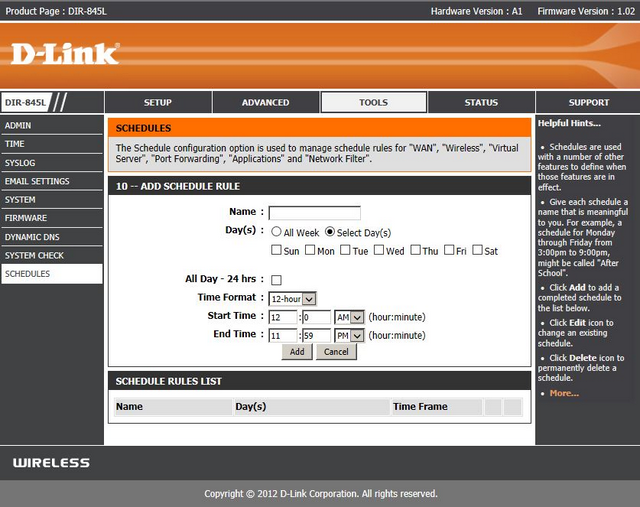
You can fill the above using the following example:
NAME: OFFICE
Day(s): All Week
All Day – 24 hrs: Select here
Then Click on “Add”
You will be presented with the following:
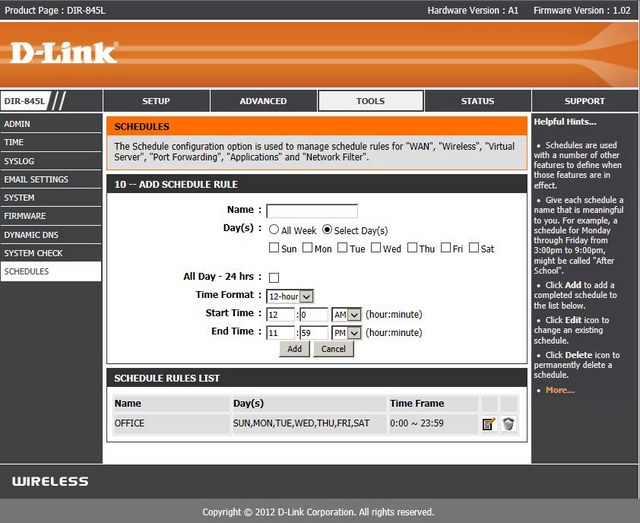
Step 4: Once the schedule has been created, we can return to the “MAC FILTERING RULES”
ADVANCED – NETWORK FILTER
And apply the schedule to the MAC Address added to the list. To apply the schedule, click on “Always” then click on the schedule created in “Step 3”
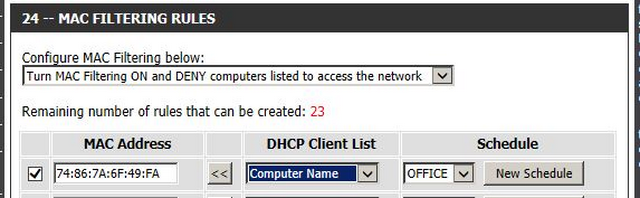
Click on “Save Settings”
