How do I update the firmware on my DNR-2060-08P using USB?
Step 1 – Download the latest firmware from the DNR-2060-08P support page (http://www.dlink.com/uk/en/support/product/dnr-2060-08p-justconnect-network-video-recorder).
Step 2 – On your usb pendrive, create a folder named “DNR-2060-08P” and copy the firmware to this folder.
Step 3 – Plug your USB pendrive into any of the USB sockets on the DNR. Go to the DNR’s menu and login as an admin user.
Step 4 – Select the “System” menu option.
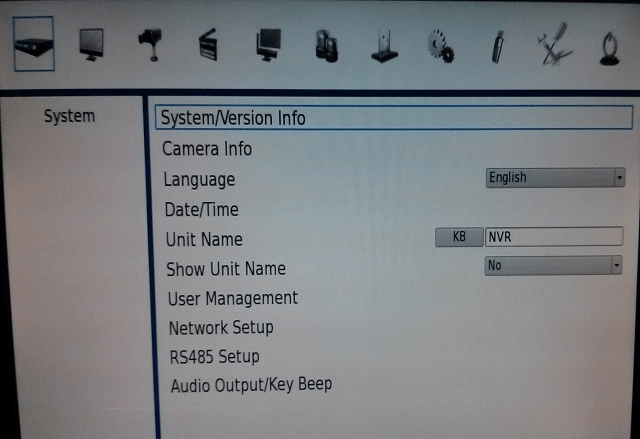
Step 5 – Select the “System/Version Info” option.
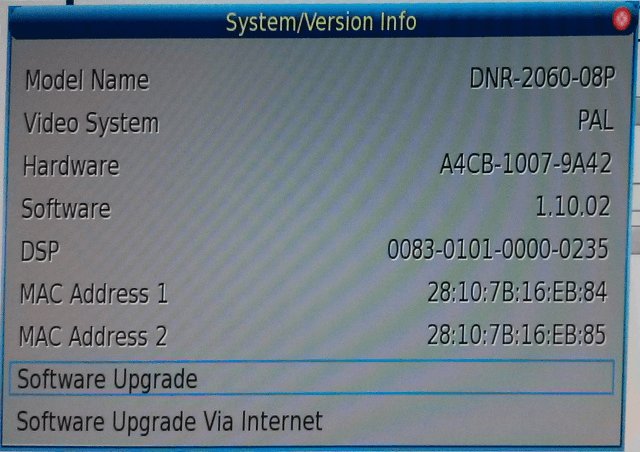
Step 6 – Select the “Software Upgrade” option. You may see a screen as below, press the remote control (or keyboard) “Enter” key to continue with the upgrade.
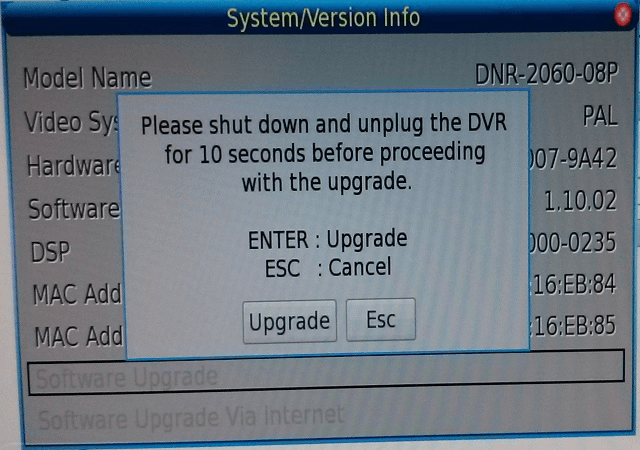
Step 7 – If you only have one version of firmware on your memory stick, then simply press the remote control (or keyboard) “Enter” key to select “Yes”. If you have multiple versions on your memory stick, then please highlight the correct version before pressing the remote control (or keyboard) “Enter” key.
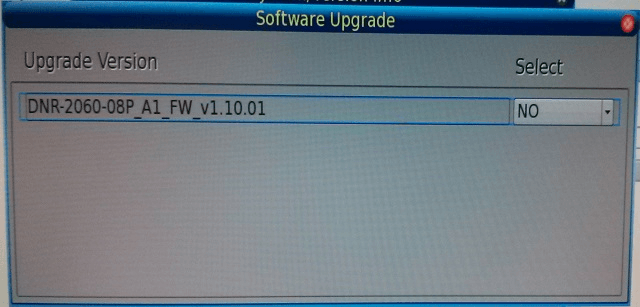
Step 8 – The upgrade process will start.
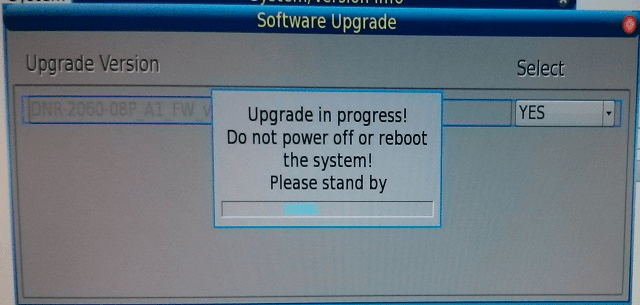
Step 9 – Once complete, the DNR will reboot. You can then check the firmware version has successfully updated either directly in the DNR or using it’s web interface.
