What can I do if I have Java installation issues on Mac OS?
An update may erase all the settings. In that case just go to Java's website to test and activate Java on your browser.
When Mac OS is updated to a newer version or updated for Java some users may experience this issue even when they've set this up before. This is a common issue for Mac users.
Steps to follow:
For Safari Browser
Step 1: Go to Safari > Preference > Security. Enable plug-ins/Enable Java/Enable JavaScript.
For Safari 5.x:

For Safari 6.x:

Step 2: Go to Java's website: http://www.java.com/en/download/testjava.jsp and follow up the steps.
Step 3: Close the browser and restart the browser.
-
For Firefox browser
Step 1: Go to Firefox > Tools > Add-ons option to enable Java plugin.

Step 2: Go to Java's website: http://www.java.com/en/download/testjava.jsp and follow up the steps.
Step 3: Click the plugin icon on the address bar, then click the Allow and Remember button.

-
For Chrome
Step 1: Go to chrome://plugins to ensure that Java is enabled. You may want to ensure “Always allowed” is ticked.
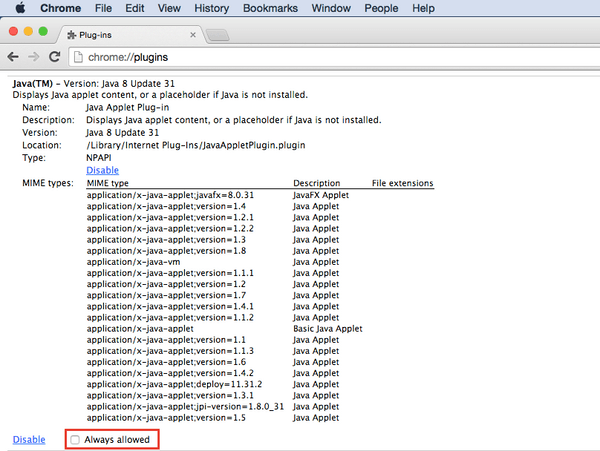
Step 2: Go to Java’s website http://www.java.com/en/download/testjava.jsp and follow the steps to confirm Java is working and that you have the latest version.
These may also help:
- I use Mac OS X 10.7.x Lion, and I can’t see my camera’s Live View. What should I do? Read Answer
- I’m using Safari 6.1 or higher, and I can’t view my camera’s Live View. Read Answer
- I’m using Safari 6.1 or higher, and my microphone isn’t working for two-way audio. Read Answer
- Why does Java not load when trying to view my camera through the mydlink portal in Mac OS 10.7? Read Answer