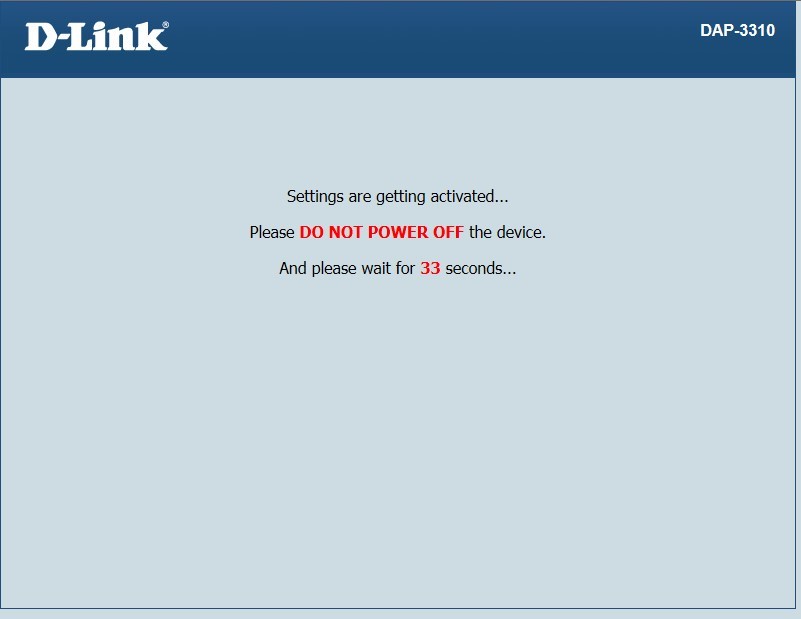How do I configure my DAP-3310 to work in Access Point Mode?
How to configure the Access Point Mode
The DAP-3310 is set to Access Point (AP) mode by default, which allows the DAP-3310 to connect to wireless clients.
Step 1: Using an Ethernet cable connect the DAP-3310 to your PC.
Step 2: Your computer will need to be in the same IP address range of the DAP-3310 for configuration. The default IP address of the DAP-3310 is 192.168.0.50.
Step 3: Open a web browser and type the IP address of the DAP-3310 in the address bar (default is 192.168.0.50). Press Enter.
Step 4: The default username is admin (all lower case) and the default password is blank (nothing). Click OK.
Step 5: Once logged in, you will be presented with the “Operation Mode” screen. Here you need to select “Ac-cess Point”, using the radio button
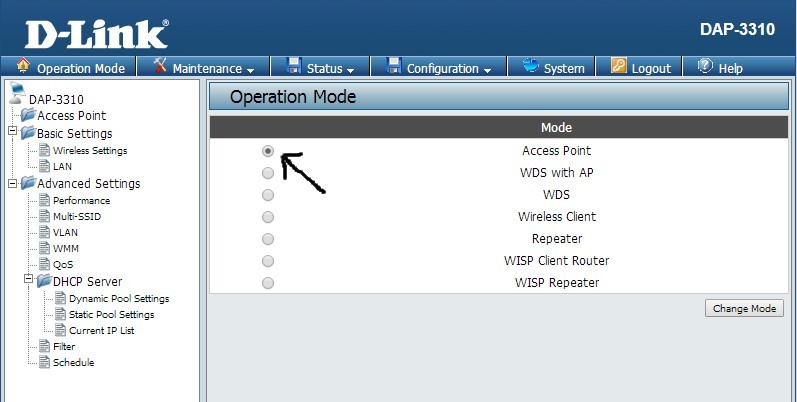
Step 6: Click “Change Mode”.
Step 7: On the top menu, click “Configuration” -> “Save and Active”.
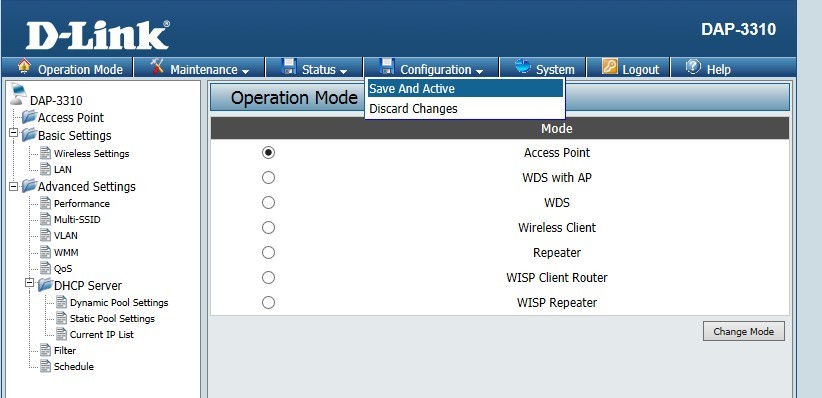
Step 8: Click “Active” to save the settings.
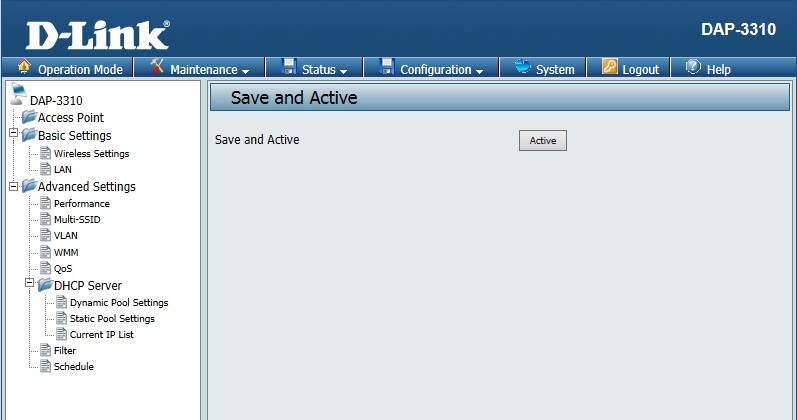
Step 9: Once the DAP-3310 has rebooted, it will work as in access point mode.