How to setup Motion detection and send Email Notification from my DCS-6517 when Motion is detected ?
Motion detection enables the camera to monitor specific areas of your home or office for movement. You can adjust the sensitivity which determines when motion is detected by the camera. When motion is detected, it will trigger to send a notification.
Step 1: Access web UI. Click the Setup icon to take you to the camera configuration page:
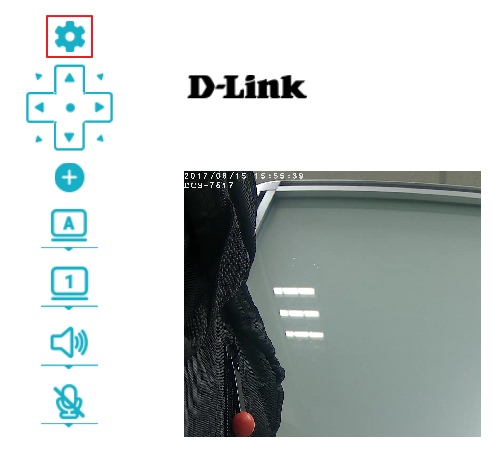
Step 2: Select Setup Wizard, then click Motion Detection Setup Wizard, and click Motion Detection to continue the setting:
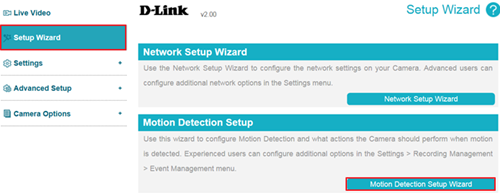
Step 3: This step allows you to enable or disable motion detection, specify the detection sensitivity, and define what parts of the camera’s view to monitor for motion.
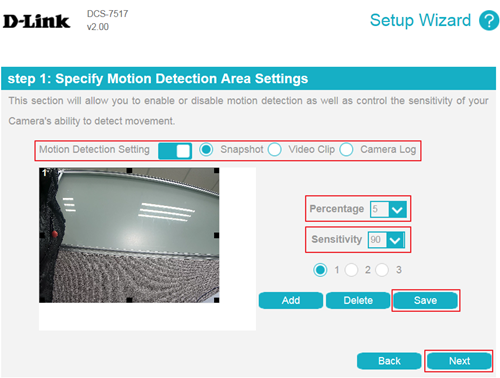
- You may specify whether the camera should capture a snapshot, record a video clip, or save a system log when motion detection is detected.
- Percentage: Set how much of the area being monitored for motion must change for motion to be detected. Low percentage indicates that only part of the area being monitored needs to change to detect motion. High percentage means that most of the area needs to change to detect motion.
- Sensitivity: Set how sensitive motion detection will be from 0% to 100%.
(1) Lower sensitivity setting can be useful when monitoring an area that has flickering lights, or through a window to the outside.
(2) Higher sensitivity setting may be useful when monitoring an area that rarely changes, such as a storeroom or warehouse with little activity.
- You can define up to 3 rectangular areas to monitor for motion.
Step 4: Arrange your own schedule of motion detection:
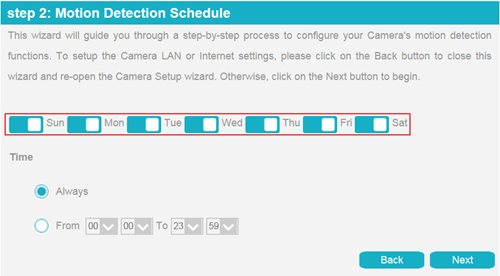
Step 5: You can configure a server for each server type for receiving the picture or video of motion detection. It allows you to specify where to send the snapshot/video clip/system log when motion is detected. Select E-mail, FTP, Network Storage or SD card, and enter the relevant information.
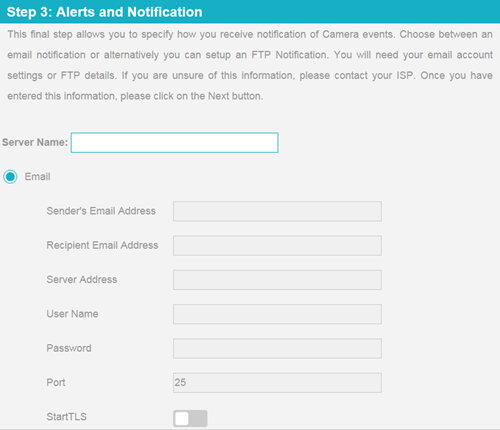
Step 6: You’ve completed the Motion Detection Wizard.
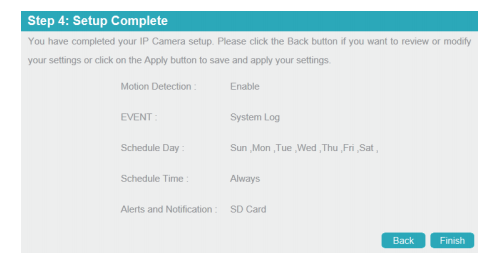
Note:
1. You can check the information you set from Setting -> Recording Management -> Event Management:
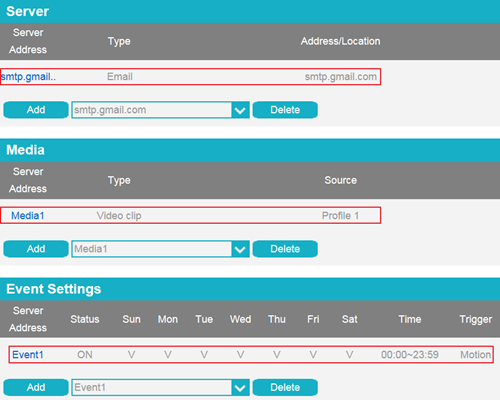
2. About how to where and how to plug SD card, please refer to microSD Card Installation in the QIG document.
Step 1: Access web UI. Click the Setup icon to take you to the camera configuration page:
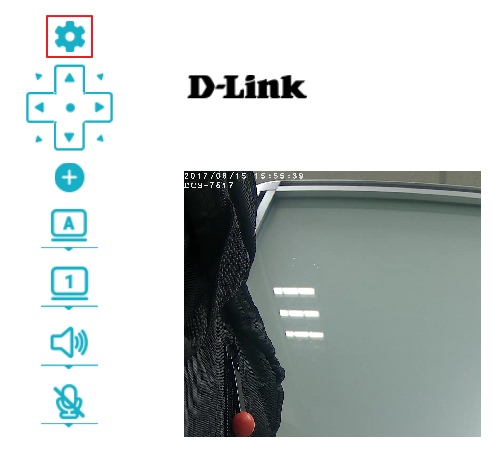
Step 2: Select Setup Wizard, then click Motion Detection Setup Wizard, and click Motion Detection to continue the setting:
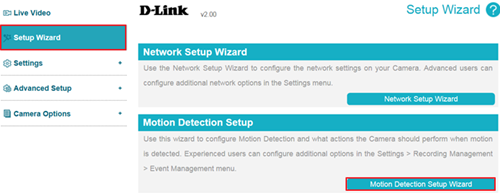
Step 3: This step allows you to enable or disable motion detection, specify the detection sensitivity, and define what parts of the camera’s view to monitor for motion.
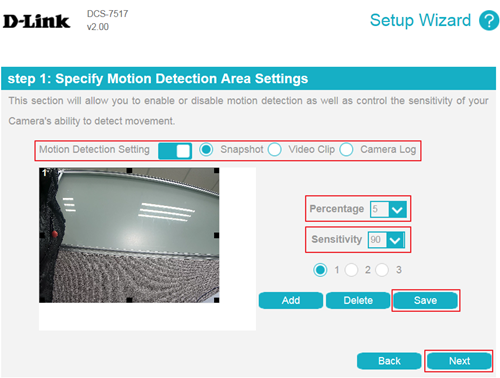
- You may specify whether the camera should capture a snapshot, record a video clip, or save a system log when motion detection is detected.
- Percentage: Set how much of the area being monitored for motion must change for motion to be detected. Low percentage indicates that only part of the area being monitored needs to change to detect motion. High percentage means that most of the area needs to change to detect motion.
- Sensitivity: Set how sensitive motion detection will be from 0% to 100%.
(1) Lower sensitivity setting can be useful when monitoring an area that has flickering lights, or through a window to the outside.
(2) Higher sensitivity setting may be useful when monitoring an area that rarely changes, such as a storeroom or warehouse with little activity.
- You can define up to 3 rectangular areas to monitor for motion.
Step 4: Arrange your own schedule of motion detection:
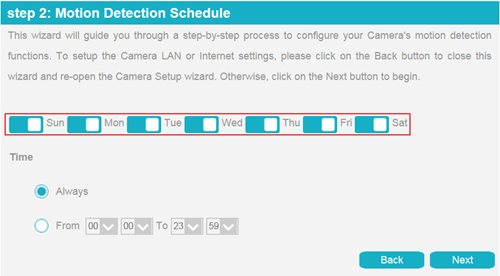
Step 5: You can configure a server for each server type for receiving the picture or video of motion detection. It allows you to specify where to send the snapshot/video clip/system log when motion is detected. Select E-mail, FTP, Network Storage or SD card, and enter the relevant information.
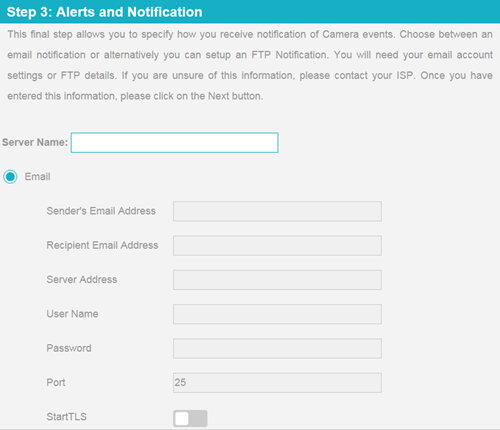
Step 6: You’ve completed the Motion Detection Wizard.
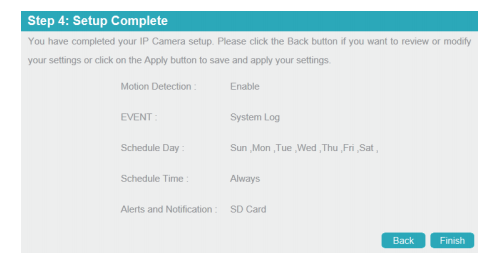
Note:
1. You can check the information you set from Setting -> Recording Management -> Event Management:
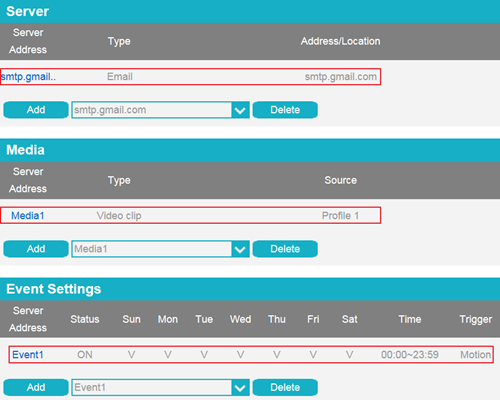
2. About how to where and how to plug SD card, please refer to microSD Card Installation in the QIG document.
