How do I configure inbound filter?
When you use the Virtual Server, Port Forwarding, or Remote Administration features to open specific ports to traffic from the Internet, you could be increasing the exposure of your LAN to cyberattacks from the Internet.
In these cases, you can use Inbound Filters to limit that exposure by specifying the IP addresses of internet hosts that you trust to access your LAN through the ports that you have opened. You might, for example, only allow access to a game server on your home LAN from the computers of friends whom you have invited to play the games on that server.
Inbound Filters can be used for limiting access to a server on your network to a system or group of systems. Filter rules can be used with Virtual Server, Gaming, or Remote Administration features. Each filter can be used for several functions; for example a "Game Clan" filter might allow all of the members of a particular gaming group to play several different games for which gaming entries have been created. At the same time, an "Admin" filter might only allow systems from your office network to access the WAN admin pages and an FTP server you use at home. If you add an IP address to a filter, the change is effected in all of the places where the filter is used.
Please launch your browser and enter http://dlinkrouter.local or http://192.168.0.1 into the address bar. Then login and follow the steps below:
Step 1: Click on Features on the top and then Firewall
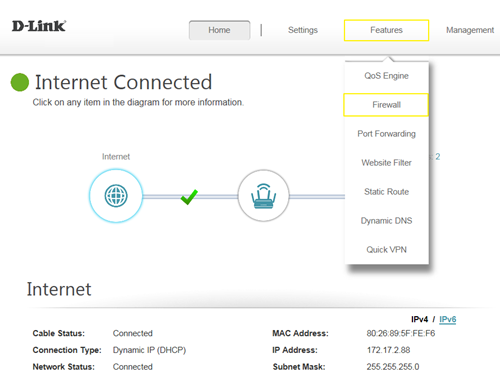
Step 2: Click on IPV4 Rules, then select Turn IPV4 Filtering ON and ALLOW rules listed, then click Add Rule
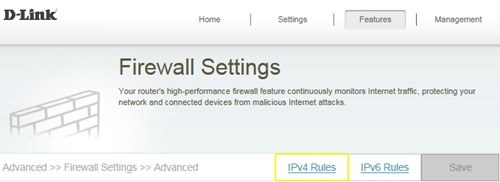
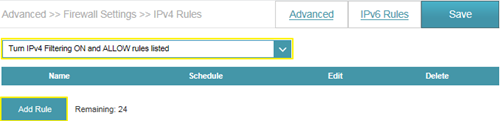
Step 3: Create your rule
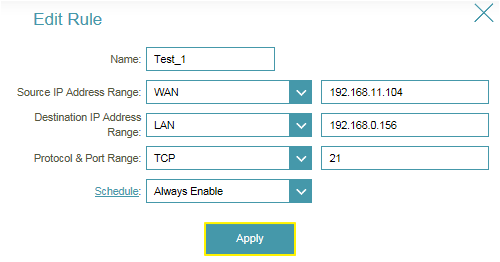
Step 4: Click Save after adding your rule.
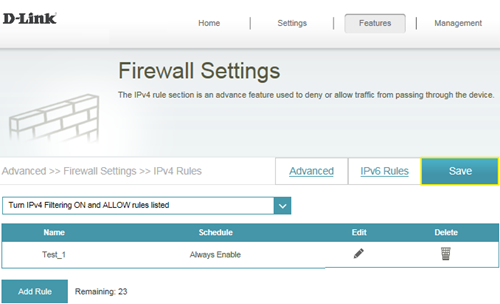
Note: If you’d like to block specific IP addresses accessing your router, please select “Turn IPV4 Filtering ON and ALLOW rules listed” from the drop-down menu.
Dit kan ook interessant zijn:
- How do I backup/restore the configuration on my router? Lees antwoord
- How do I change the login password? Lees antwoord
- How do I change the router’s IP address? Lees antwoord
- How do I configure the wireless mode (802.11) on my router? Lees antwoord
- How do I configure DHCP reservation? Lees antwoord
- How do I configure Dynamic DNS on my router? Lees antwoord
- How do I configure QoS on my router, Lees antwoord
- How do I configure the time on my router? Lees antwoord
- How do I connect two routers together? Lees antwoord
- How do I create schedule on my router? Lees antwoord
- How do I disable DNS relay? Lees antwoord
- How do I enable DMZ on my router? Lees antwoord
- How do I enable Guest Zone/Guest Access on my router? Lees antwoord
- How do I enable remote management for my router? Lees antwoord
- How do I login to my router? Lees antwoord
- How do I open ports for routers? Lees antwoord
- How do I set up and secure my wireless connection ? Lees antwoord
- How do I set up website filter on my router? Lees antwoord
- How many simultaneous users can my Wi-Fi network handle ? Lees antwoord
- How can I check the firmware version of my router ? Lees antwoord
- How to check system log for router? Lees antwoord
- How to clone my PC MAC address to the router? Lees antwoord
- How to setup VPN connection? Lees antwoord
- How to upgrade the firmware for my router? Lees antwoord
- My router is dropping connections, how to fix this? Lees antwoord
- What can I do if I’m having wireless connection problems? Lees antwoord
- What is smart connect? Lees antwoord
- What model support bridge mode? Lees antwoord
- Why am I unable to register my device with dlinkddns? Lees antwoord
- Why won’t my VoIP device work with my router? Lees antwoord
