How do I set up website filter on my router?
Please launch your browser and enter http://dlinkrouter.local or http://192.168.0.1 into the address bar. Then login and follow the steps below:
Step 1: Click Features -> Website Filter
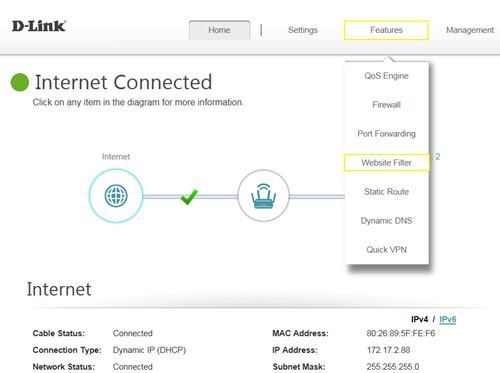
Step 2: If you want to create a list of sites to block, select DENY computers access to ONLY these sites from the drop-down menu. All other sites will be accessible.
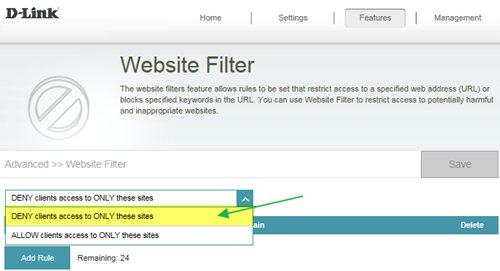
If you want to specify a list of sites to allow, select ALLOW computers access to ONLY these sites from the drop menu. All other sites will be blocked.
Step 3: You may specify a maximum of fifteen web sites. To add a new site to the list, click Add Rule, and enter the URL or domain you wish to deny or allow access to in the Website URL/Domain column, and click save.
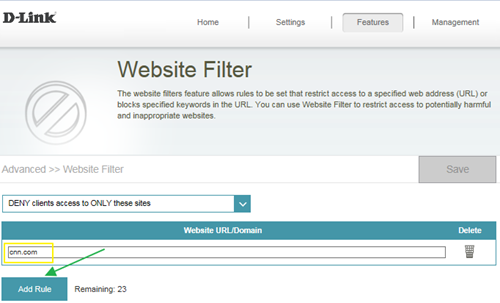
Note:
1. If you wish to delete a rule, click on its trash can icon in the Delete column. If you wish to edit a rule, simply replace the URL or domain.
2. The https website can’t be blocked by website filter. For example: Facebook, YouTube, Amazon…etc. If necessary, please apply OpenDNS paid service to fulfill your requirement.
The service website is as below: https://www.opendns.com/setupguide/. There are 15 days for free trial. Sign up for new account, follow the setup guide to establish the service.
Note: Please confirm if DNS relay is enabled. (It’s enabled by default)
Step 1: Click Features -> Website Filter
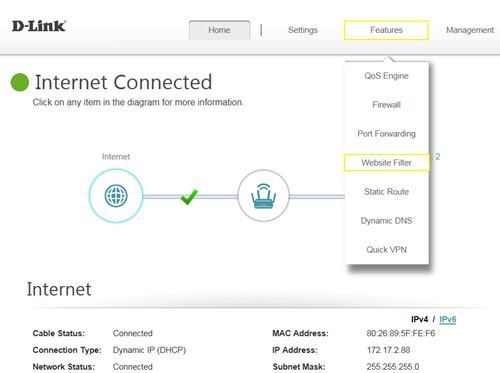
Step 2: If you want to create a list of sites to block, select DENY computers access to ONLY these sites from the drop-down menu. All other sites will be accessible.
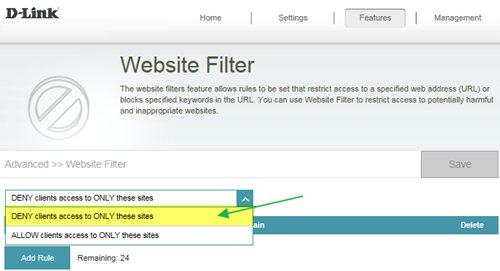
If you want to specify a list of sites to allow, select ALLOW computers access to ONLY these sites from the drop menu. All other sites will be blocked.
Step 3: You may specify a maximum of fifteen web sites. To add a new site to the list, click Add Rule, and enter the URL or domain you wish to deny or allow access to in the Website URL/Domain column, and click save.
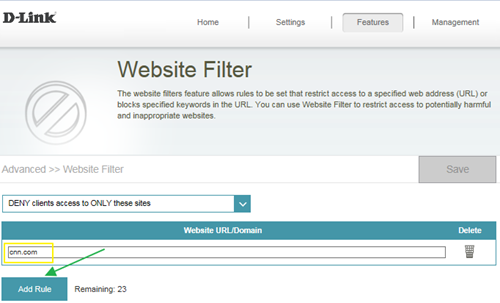
Note:
1. If you wish to delete a rule, click on its trash can icon in the Delete column. If you wish to edit a rule, simply replace the URL or domain.
2. The https website can’t be blocked by website filter. For example: Facebook, YouTube, Amazon…etc. If necessary, please apply OpenDNS paid service to fulfill your requirement.
The service website is as below: https://www.opendns.com/setupguide/. There are 15 days for free trial. Sign up for new account, follow the setup guide to establish the service.
Note: Please confirm if DNS relay is enabled. (It’s enabled by default)
These may also help:
- How do I backup/restore the configuration on my router? Read Answer
- How do I change the login password? Read Answer
- How do I change the router’s IP address? Read Answer
- How do I configure the wireless mode (802.11) on my router? Read Answer
- How do I configure DHCP reservation? Read Answer
- How do I configure Dynamic DNS on my router? Read Answer
- How do I configure inbound filter? Read Answer
- How do I configure QoS on my router, Read Answer
- How do I configure the time on my router? Read Answer
- How do I connect two routers together? Read Answer
- How do I create schedule on my router? Read Answer
- How do I disable DNS relay? Read Answer
- How do I enable DMZ on my router? Read Answer
- How do I enable Guest Zone/Guest Access on my router? Read Answer
- How do I login to my router? Read Answer
- How do I open ports for routers? Read Answer
- How do I set up and secure my wireless connection ? Read Answer
- How many simultaneous users can my Wi-Fi network handle ? Read Answer
- How can I check the firmware version of my router ? Read Answer
- How to check system log for router? Read Answer
- How to clone my PC MAC address to the router? Read Answer
- How to reset my router to factory default setting? Read Answer
- How to setup VPN connection? Read Answer
- How to upgrade the firmware for my router? Read Answer
- My router is dropping connections, how to fix this? Read Answer
- What can I do if I’m having wireless connection problems? Read Answer
- What is smart connect? Read Answer
- What model support bridge mode? Read Answer
- Why am I unable to register my device with dlinkddns? Read Answer
- Why won’t my VoIP device work with my router? Read Answer
