How to setup Bandwidth Control on DWC for Wireless Clients
[Topology]
WLANclient1----- (WLAN) AP (LAN) ----DWC-2000----Internet
[Introduction]
Device: DWC-2000
Firmware: 4.4.0.3_B501
[Configuration Step]
Step 1 – First we enable the AP client QOS function at Wireless > General
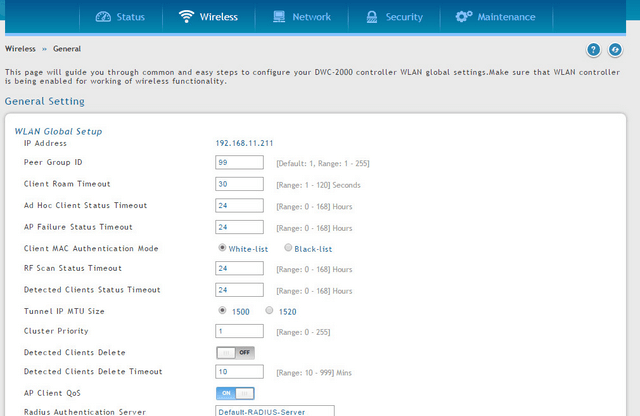
Step 2 – Create a new DiffServ Class at Wireless > Diffserv > Diffserv Class
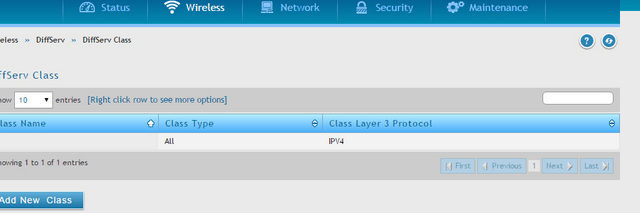
Step 3 – Select the class selector to destination 0.0.0.0 (meaning all-nets)
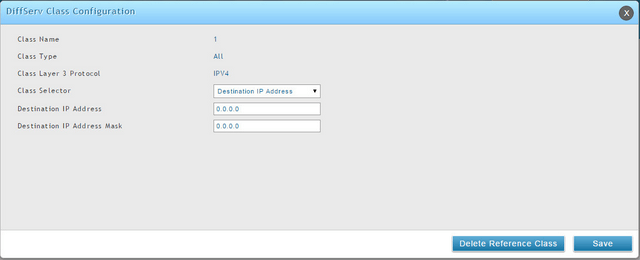
Step 4 – Create a DiffServ Policy and add the class created earlier into the policy.
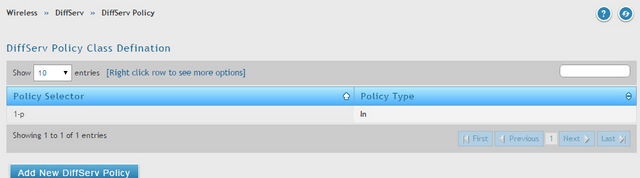
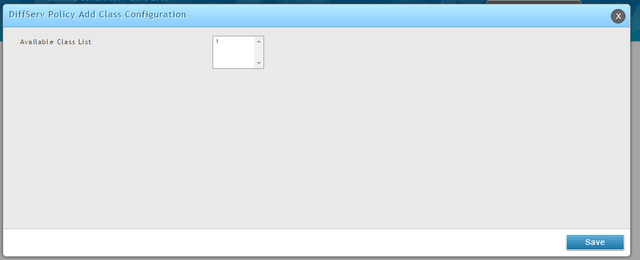
Step 5 – Navigate to DiffServ Poicy Class Definition, right click on it and press Configure Attribute
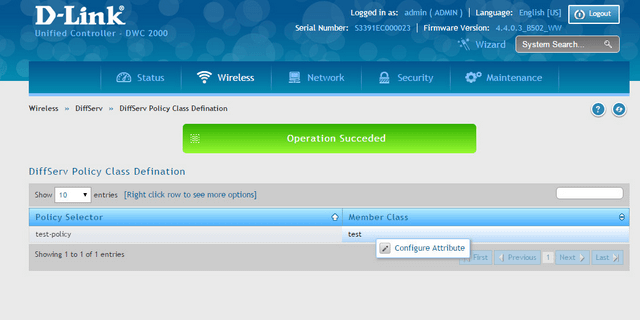
Step 6 – Use Policy Simple as policy attribute selector, and we can set the committed rate and burst size in this section, this defines the total bandwidth we are able to reach with this SSID for each wireless client..
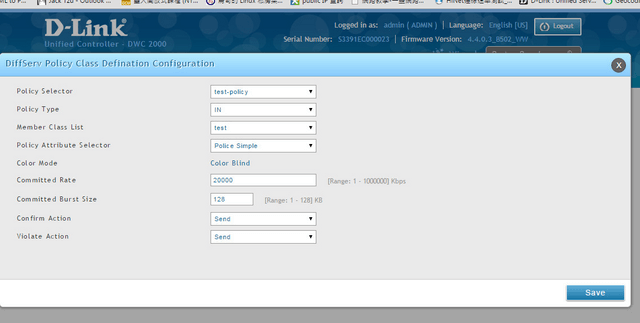
Step 7 – Go to SSID configuration Wireless»Access Point»AP Profile»AP Profile SSID
Right click Edit on the SSID and enable the Client QoS function, add the Diffserv Policy created earlier at Client Qos Diffserv Policy Down and Up.
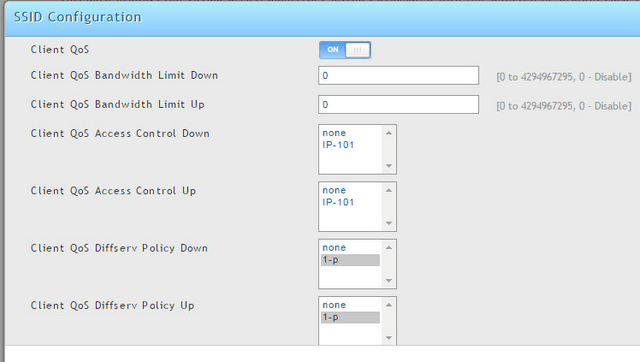
Step 8 – Apply the AP profile to the AP, after successful apply, we will be able to limit the speed after setting.
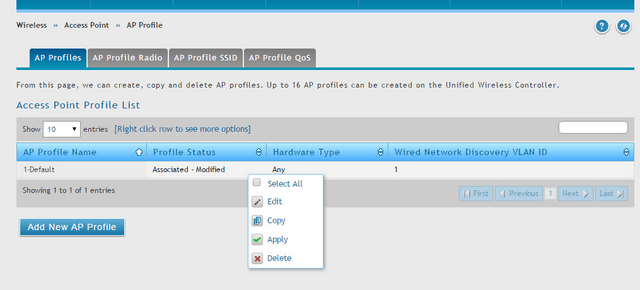
These may also help:
- How to Setup Captive Portal - DWC-2000 Wireless Controller Read Answer
- How to Upgrade AP Firmware via TFTP Server - DWC-2000 Read Answer
