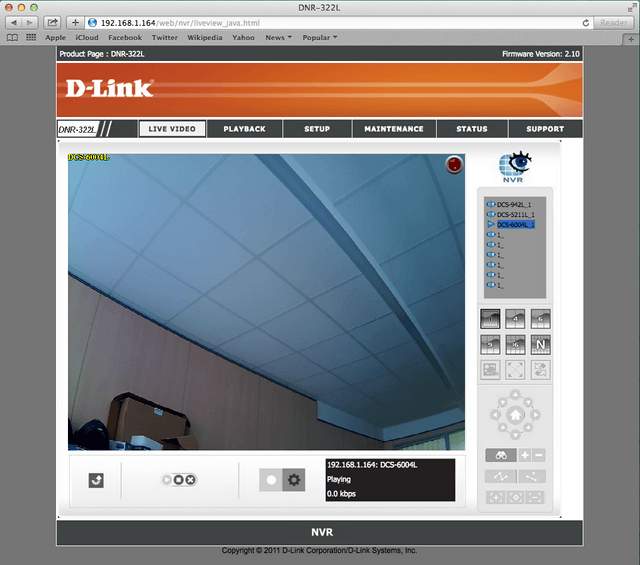How do I view video from my DNR-322L in Safari?
Step 1 – If this is the first time you are viewing the DNR in Safari, you will be prompted to trust the site to use the Java plugin. You should click “Trust”.
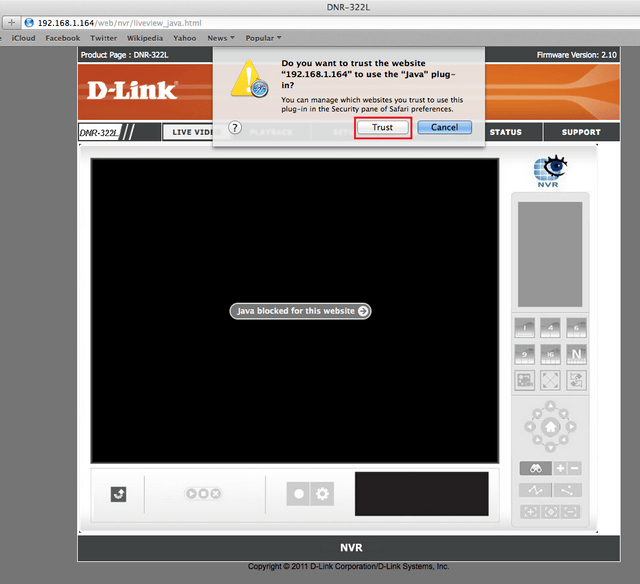
Step 2 – After clicking Trust, the site will reload, you will then be prompted to run the Java applet. Ensure you click “Run”.
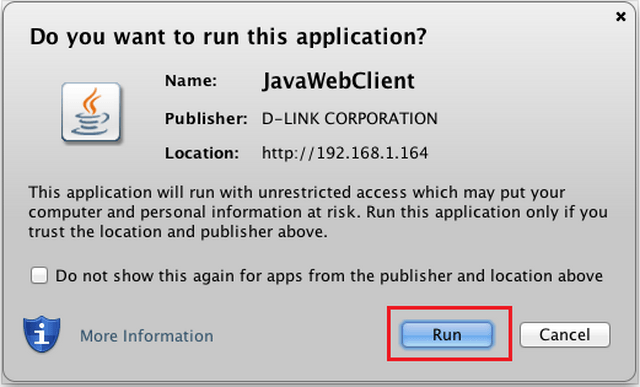
Step 3 – If this is the first time you are connecting to the NVR, you will see an error as highlighted in the image below.
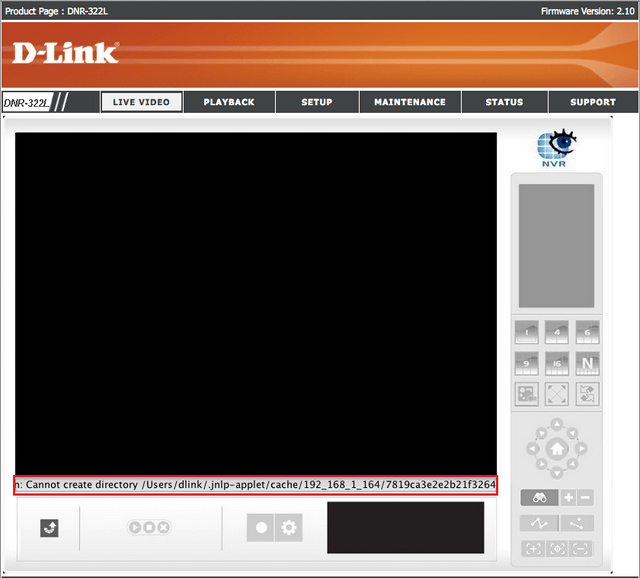
Step 4 – Open Safari’s preferences, by clicking “Safari” in the menubar then selecting “Preferences”. (You can also press ⌘+, (command key and comma))
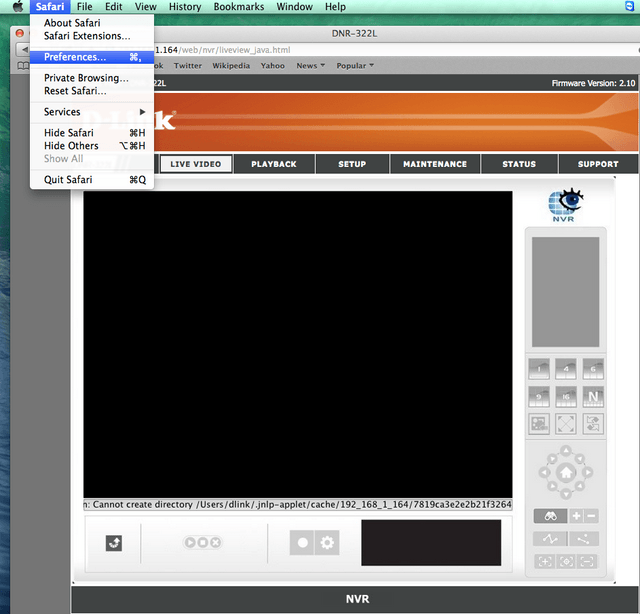
Step 5 – You should then click the “Security” tab (outlined as number 1 below). Once you are on the “Security” tab, click “Manage Website Settings” (outlined as number 2 below).
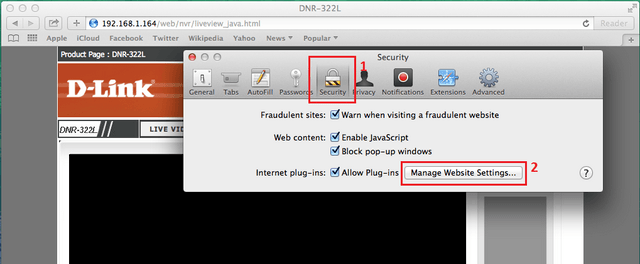
Step 6 – When the new window appears, ensure you select “Java” (outlined below).
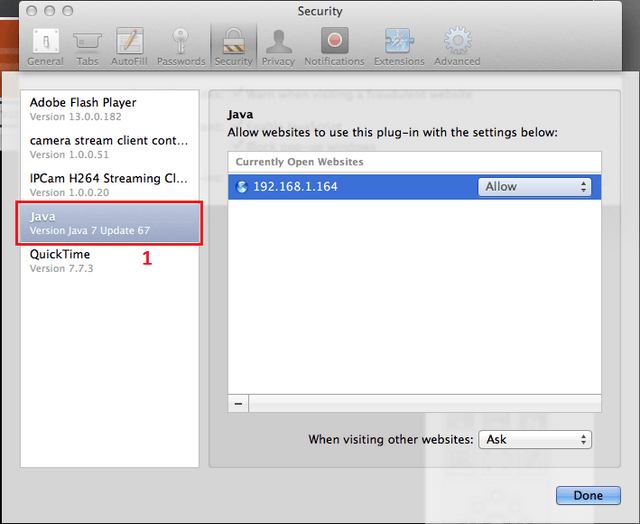
Step 7 – Click “Allow” next to the IP of your NVR, and select “Run in Unsafe Mode”, as outlined in the image below.
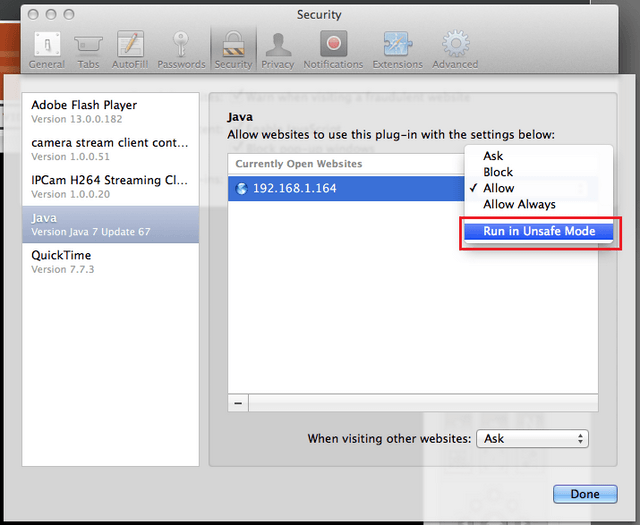
Step 8 – You will the be prompted to confirm you want to trust the site, simply click “Trust”.
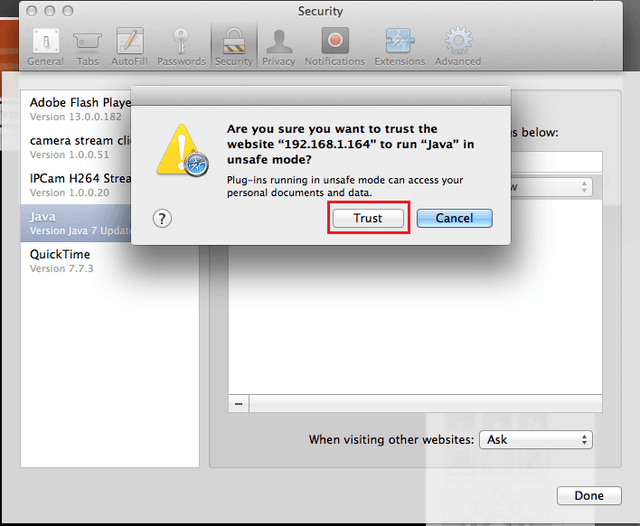
Step 9 – Click “Done” to close the plugins window, then close the settings window.
Step 10 – The DNR page should then re-load, and you will be prompted to allow access, as below. You should click “Allow”.
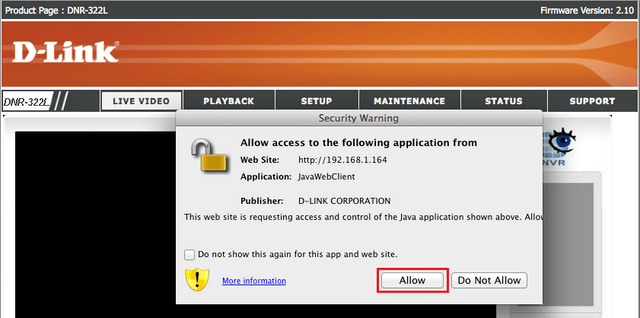
Step 11 – You will then be able to see your cameras and videos in Safari.