How do I setup my DCH-Z110 using my iPad or iPhone?
Requirements:
- iPad or iPhone
- Latest version of mydlink Home app installed from the app store
- A DCH-G020 already setup on your mydlink account
Step 1 – Open the mydlink Home app. Tap the settings icon to access the menu.

Step 2 – Tap “Add new device”
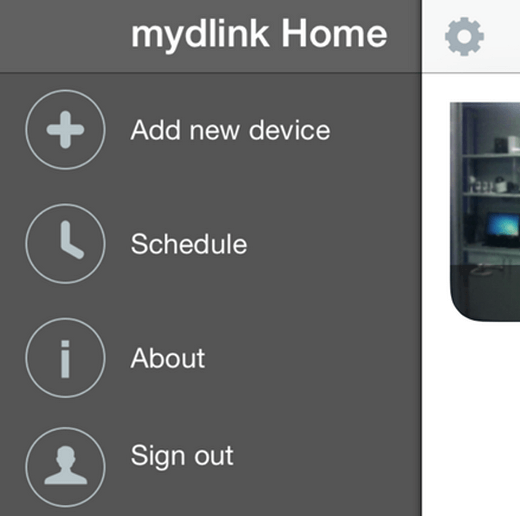
Step 3 – Tap “Scan” to scan the QR code and add your DCH-Z110
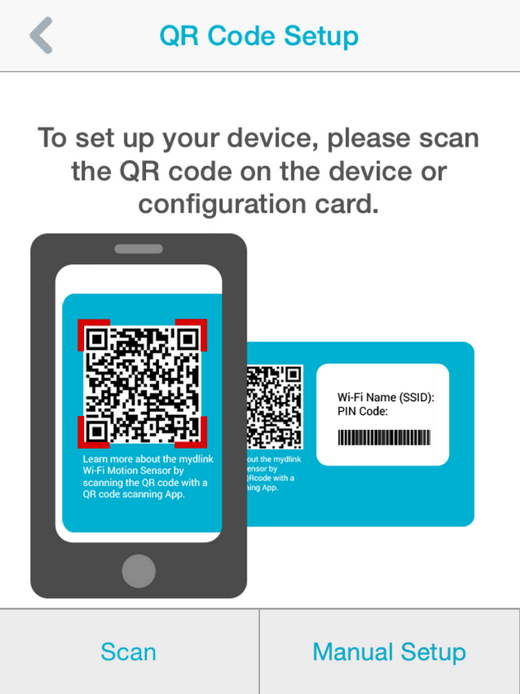
Step 4 – If this is the first time you are setting up your sensor, tap “Yes”.
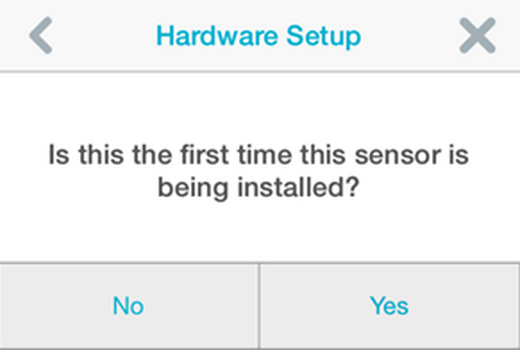
Step 5 – Power on the device by removing the plastic tab isolating the battery.
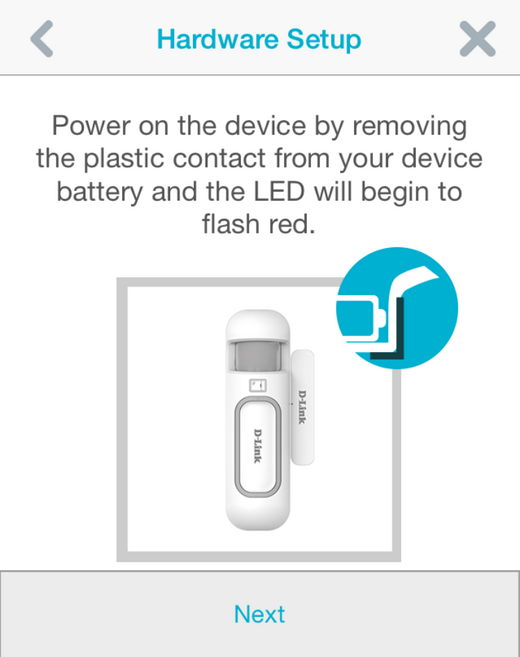
Step 6 – The app will search for your device. Once found, you will be given an advisory that the device may take up to 5 minutes to appear in yo ur list of devices.
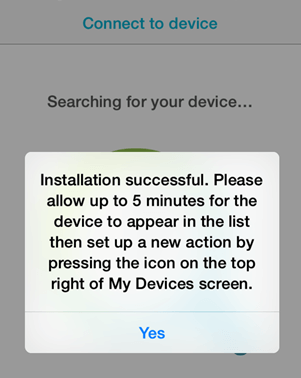
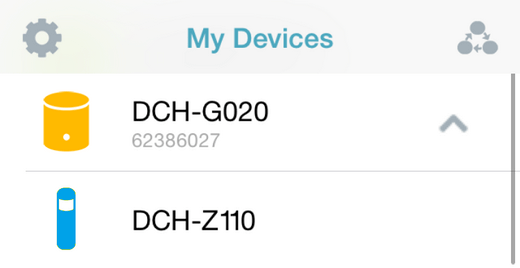
These may also help:
- How do I setup my DCH-Z110 using my iPad or iPhone? Read Answer
- How do I unlink the DCH-Z110 from my Connected Home Hub? Read Answer
- How to setup push notifications from my DCH-Z110? Read Answer
