How do I setup my DCS-5010L on my Android device?
Prior to setting up this device, please ensure you disable any mobile data you may have on your device. You can re-enable this after the setup.
Step 1 – If you have not already done so, download the latest version of the “mydlink Home” app from the Google Play Store.
Step 2 – Once the app has loaded, if you have not yet setup any mydlink Home device, you can either tap the “+” icon or tap on the Settings icon (cog) in the top left-hand corner, then tap “Add new device”.
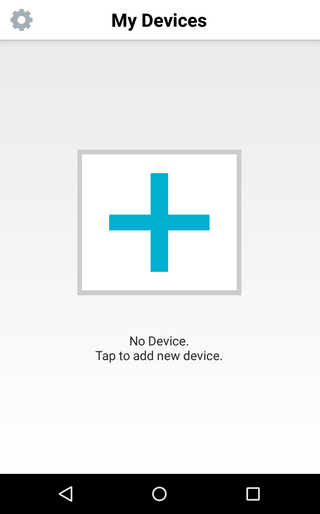
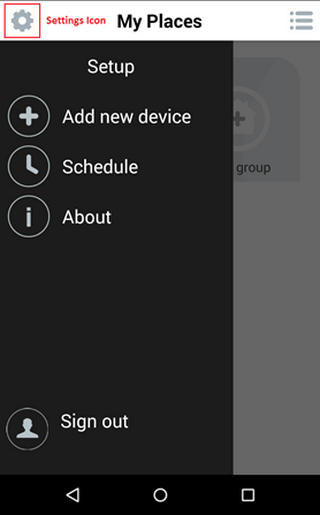
Step 3 – The app will then give you the option of scanning the QR code on the card that came with the device. Tap “Scan”.
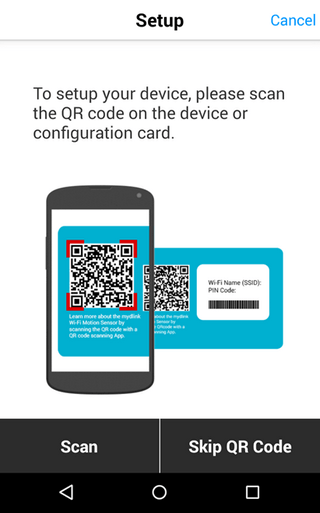
Step 4 – After scanning the QR code, the app will prompt you to plug in or power on the camera. Tap “Next” once done.

Step 5 – When you see the Power light flash green, click next.

Step 6 – The app will then prompt you to connect the camera to a WiFi network. To use WPS (if your router supports it), press the WPS button on your router, then tap the “WPS” button in the app.
If you prefer to manually setup the camera, or your router does not support WPS, please skip to Step 8.
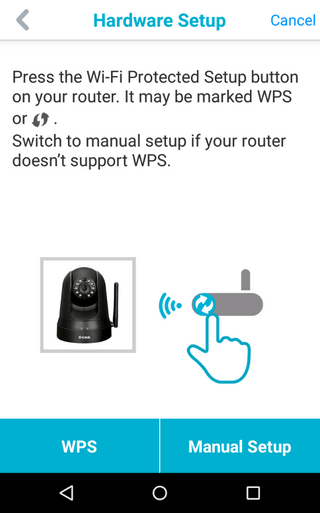
Step 7a – The app will prompt you to press the WPS button on your camera.
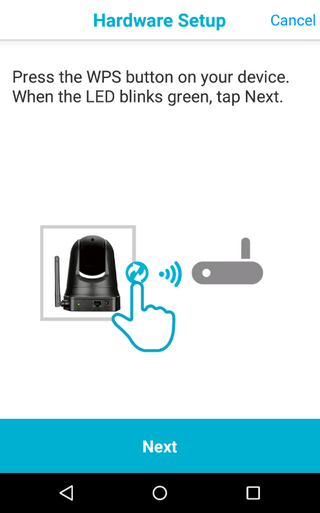
Step 7b – You should tap the button once the Power LED is green. Once done, skip to Step 9.
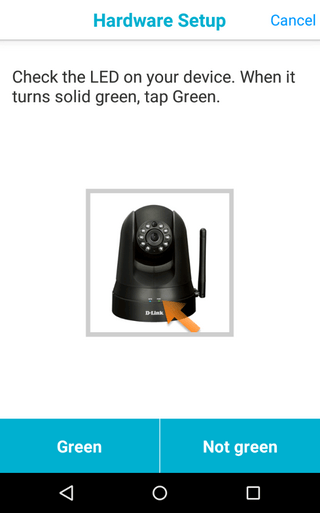
Step 8a – If you pressed “Manual Setup”, you now have the option to add your camera to a wifi network.
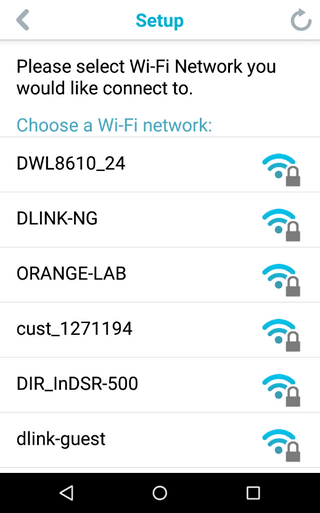
Step 8b – Tap on the wifi network you woul like to join the camera to, and then enter the password.
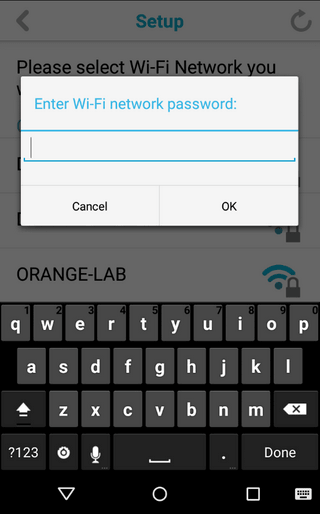
Step 9 – The app will then search for your camera.
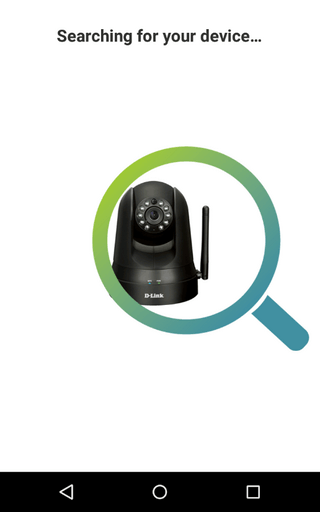
Step 10 – Once the app has found your camera, it will prompt you to select the timezone.
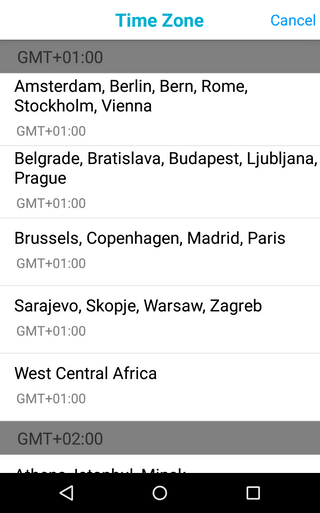
Step 11 – Once the timezone has been set, you will be prompted to provide a name for your device and a password. Tap finish once these have been set.
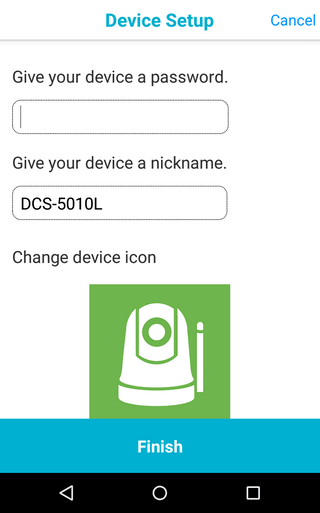
These may also help:
- How does the Camera work while I am away from home? Read Answer
- How do I set up PTZ presets in the DCS-5010L? Read Answer
- How do I configure motion detection on my DCS-5010L using my Android device? Read Answer
- How to See Device Information DCS-5010L with an iPad? Read Answer
- How do I see information about my DCS-5010L using my Android device? Read Answer
- How to Setup DCS-5010L with an iPad? Read Answer
- What app does the DCS-5010L work with? Read Answer
- What can I do if I forget my camera password? Read Answer
- Why can’t I connect to my wireless router? Read Answer
- Why does the LED not light up? Read Answer
