How do I configure sound detection on my DCS-935L using my Android device?
Step 1 – Open the mydlink Home app.
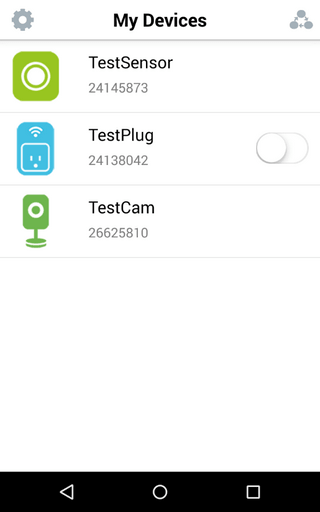
Step 2 – Tap on your camera, which will show the Live View. Tap the live view to see the settings icon.
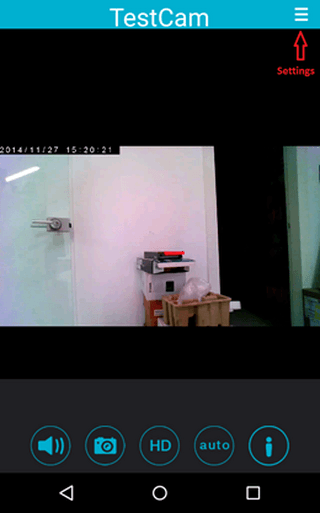
Step 3 – Tap on the Settings icon, to access the settings screen.
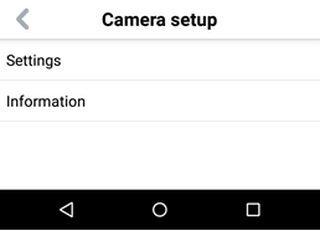
Step 4 – Tap “Settings”, then “Sound detection” to configure the camera’s sound detection.
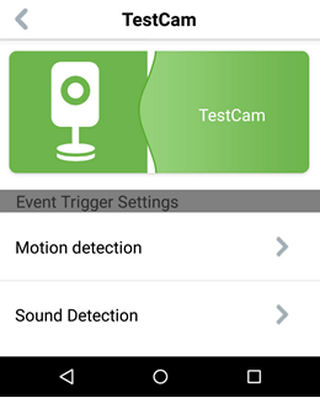
Step 5 – Tap “Enable sound detection” to enable the sound detection settings.
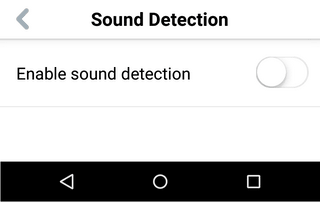
Step 6 – Tap “Apply” to save the setting.
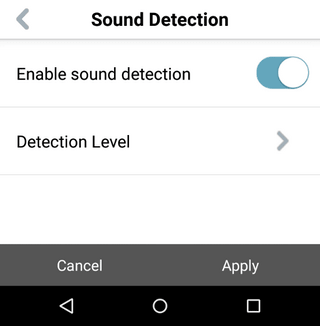
Step 7 – Tap “Detection Level” to set the nominal sound level in the room.
Step 8 – After a few seconds, the display will update with the sound level in the room. You can then alter the level at which you want the sound detection to be triggered by dragging the blue roundel up and down.
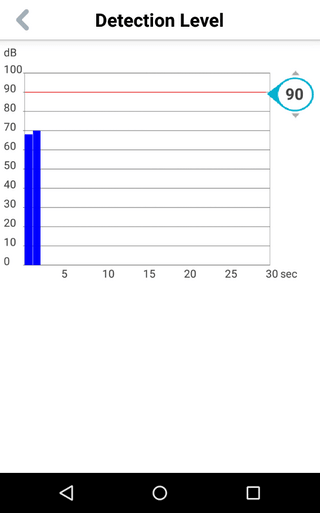
These may also help:
- How to configure motion detection in DCS-935L using an Android device Read Answer
- How do I setup my DCS-935L on my Android device? Read Answer
