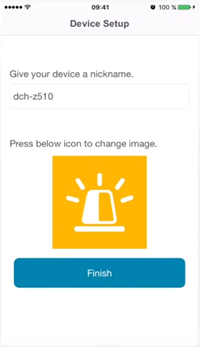How do I add my DCH-Z510 to my mydlink account?
First, make sure the DCH-G020 has been succesfully added to your mydlink account. Launch the app MydlinkHome
| Tap the (+) icon in the top left of the application screen and then "Add new device" |
Select "QR code scanner" |
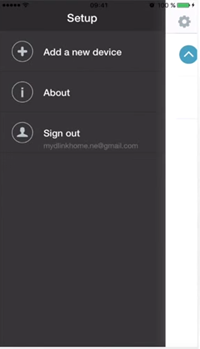 |
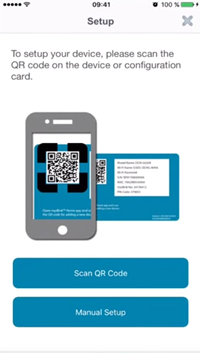 |
Turn on the DCH-Z510 after removing it from its wall plate and insert power cable and tap "Next"
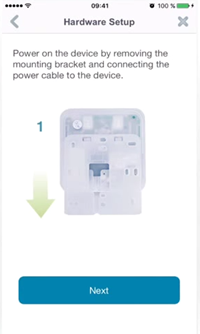 |
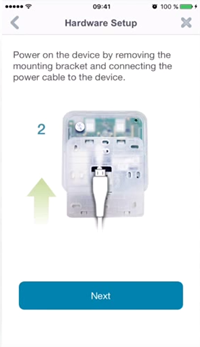 |
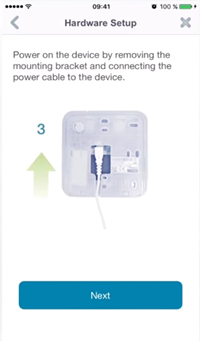 |
| The application will search the device on the network |
Set a name for the device |
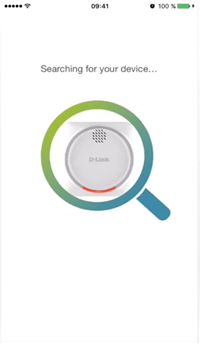 |
|
|
The DCH-Z510 should now be |
Select to access the |
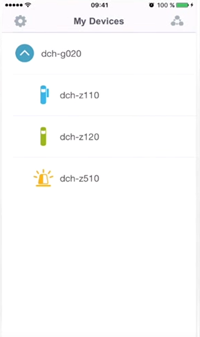 |
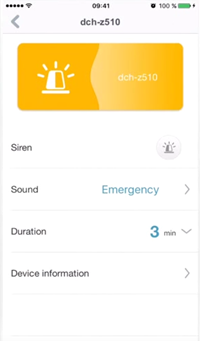 |