How to Setup AP Mode with Wireless Client and PoE Camera – DAP-3410
Requirements:
- Minimum 2 x DAP-3410 (Check firmware are using the latest)
http://www.dlink.com/uk/en/
- 4 x RJ45 Ethernet Cables
- 2 PoE Injectors (Supplied with DAP-3410)
- 2 Power Adapters
Devices Used:
- 1 x DSR-500N - Services N Router
- 1 x DGS-1210 - Series Gigabit Switch
- 1 x DCS-4701E - Outdoor Mini Bullet Camera
Topology:
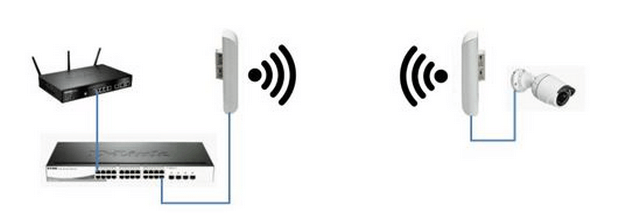
Step 1 – Insert a RJ45 cable into LAN1 (PoE) on the DAP-3410 >> P+DATA OUT
Step 2 – Insert a RJ45 cable into 10/100 DATA IN >> PC
Step 3 – Enter the IP of the DAP-3410 into a web browser
Login into GUI:


In our example, we have used 192.168.1.150 for AP1 and 192.168.151 for AP2. If you are setting up from zero, then the default IP will be 192.168.0.50
You will need to make sure your LAN settings match your situation:
Our example is 192.168.1.150 and 192.168.1.151 therefore the LAN setting of the PC / Laptop will be of follows:
IP: 192.168.1.100
Subnet Mask: 255.255.255.0
Gateway: 192.168.1.1
If your setup is from zero, then the LAN setting should follow this example:
IP: 192.168.0.100
Subnet Mask: 255.255.255.0
Gateway: 192.168.0.50
Configuration LAN of AP1:
IP: 192.168.1.150
Subnet: 255.255.255.0
Gateway IP Address: 192.168.1.1
DNS Server: 8.8.8.8 (Google DNS Servers)
Configuration LAN of AP2:
IP: 192.168.1.151
Subnet: 255.255.255.0
Gateway IP Address: 192.168.1.1
DNS Server: 8.8.8.8 (Google DNS Servers)
Step 4 – You should now be presented with the login prompt(s)
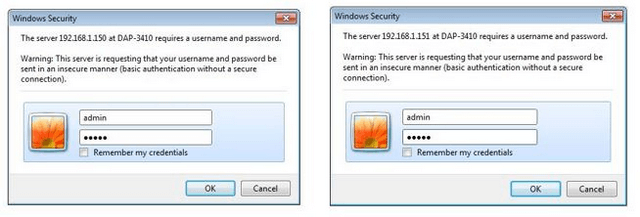
User: admin
Password: {blank} if you are setting the device from zero
Click “OK”
Step 5 – Set the LAN Settings to AP1 and AP2 to “Static (Manual)”
LAN Settings AP1
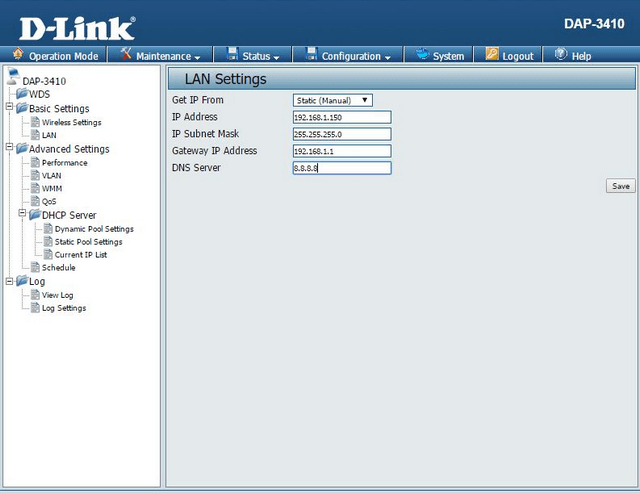
Click “Save” then Configuration > Save and Active and click “Active”
LAN Settings AP2
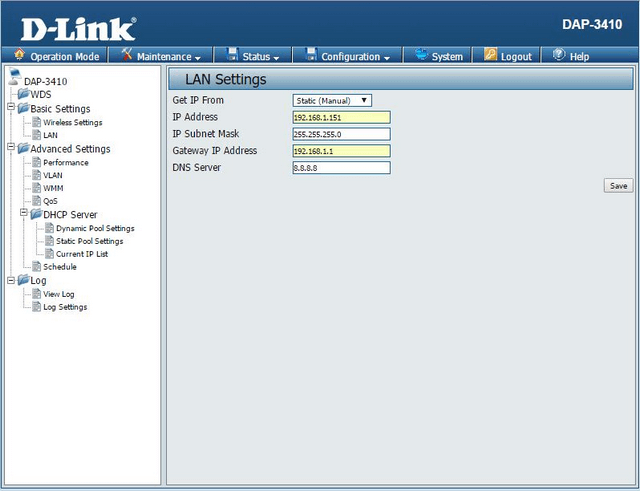
setup
Click “Save” then Configuration > Save and Active and click “Active”
Operation Mode AP-1:
Step 6 – Operation Mode > Access Point
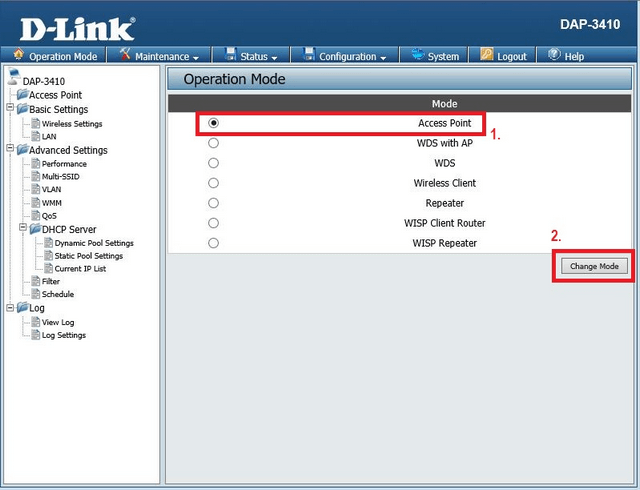
Select “Access Point” then click “Change Mode”
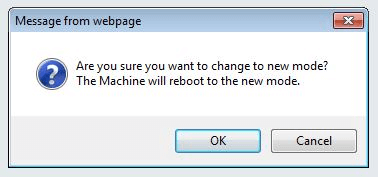
Click “OK”
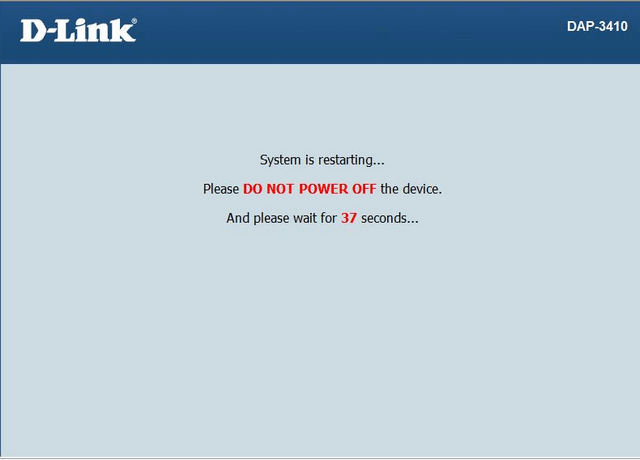
Operation Mode AP-2:
Step 7 – Operation Mode > Wireless Client
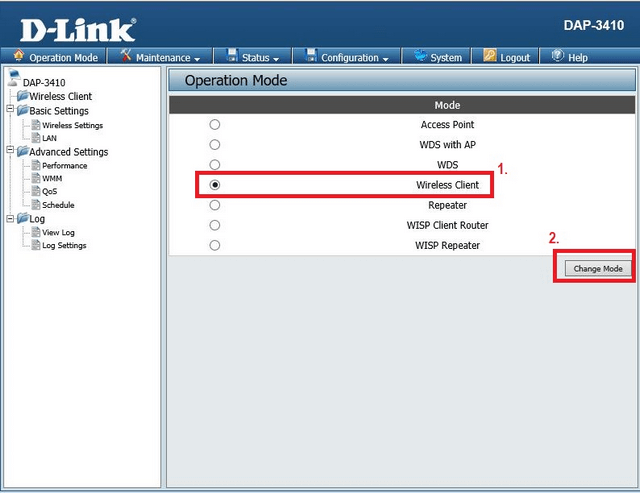
Select “Wireless Client” then click “Change Mode”
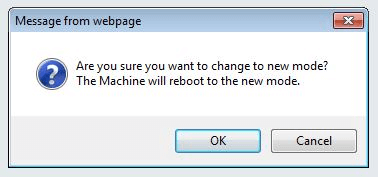
Click “OK”
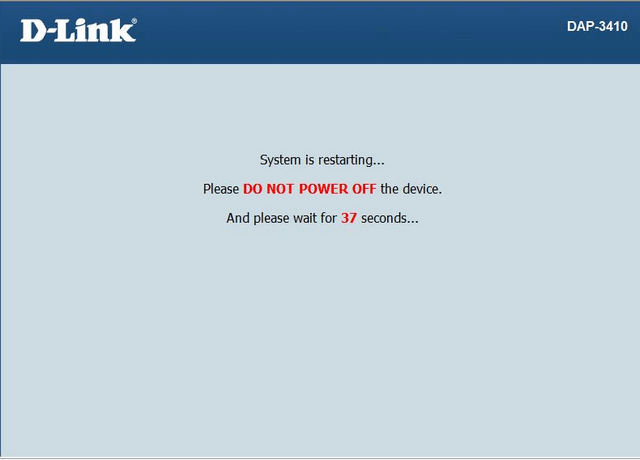
Wireless Settings:
Step 8a – AP1 - Configure the wireless settings
DAP-3410 > Basic Settings > Wireless Settings
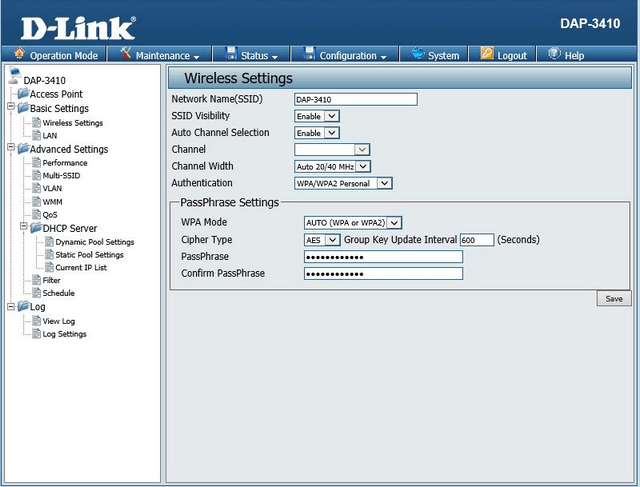
In our example we have used the SSID as: DAP-3410
Click “Save” then Configuration > Save and Active and click “Active”
Step 8b – AP2 - Configure the wireless settings
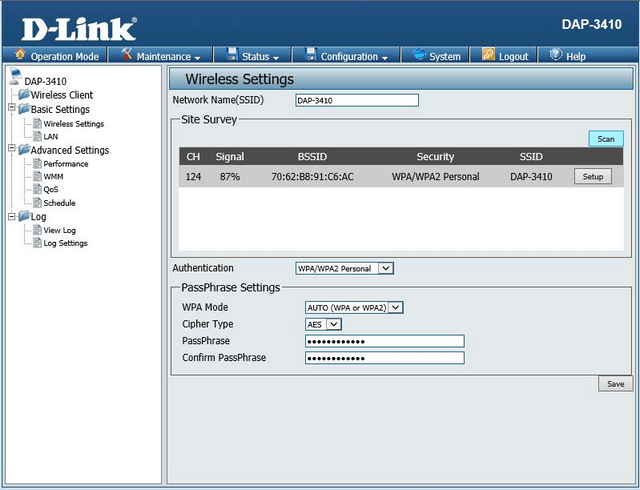
Click “Scan” – You should then see the SSID we created for AP1. Once seen, click “Setup” then enter as per below example:
Network Name (SSID): DAP-3410
Authentication: WPA (WPA or WPA2)
Cipher Type: AES
PassPhrase: 100200300400500600
Confirm PassPhrase: 100200300400500600
NOTE: These details are the same as AP-1 Wireless Settings
Click “Save” then Configuration > Save and Active and click “Active”
Step 9 – Remove the RJ45 cable from 10/100 DATA IN >> AP2
Step 10 – AP2 - Enable “PoE PassThrough”
Click Maintenance > PoE PassThrough

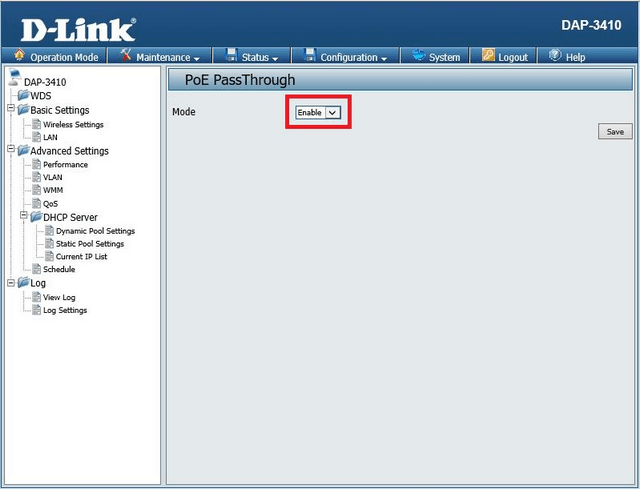
Select “Enable” then click “Save”
Once complete, click “Save” then Configuration > Save and Active and click “Active”
Step 11 – Once above complete… you should be able to connect to the camera to LAN2 and view the live video via Web-UI. In our example the IP is: 192.168.1.183
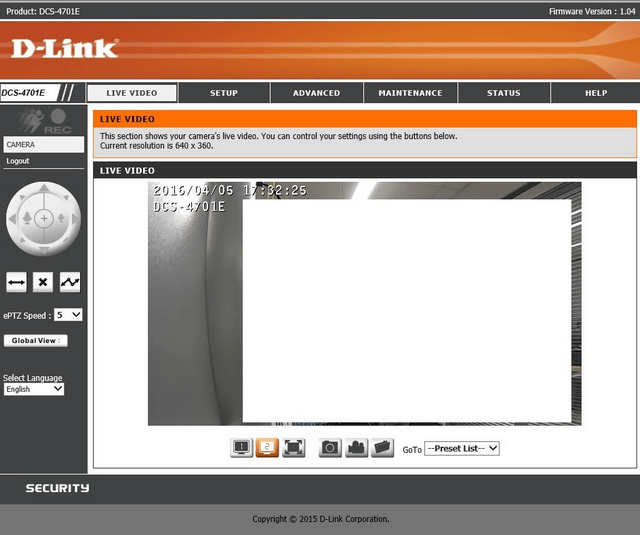
These may also help:
- How to Setup AP Mode with Wireless Client and PoE Camera – DAP-3410 Read Answer
