How do I manually upgrade the firmware on my mydlink Baby Camera using a computer with a Mac operating system?
Note: Before carrying out this procedure, please ensure that the computer you are using is connected to the same wireless network as your mydlink Baby Camera.
Step 1: Open Safari, and click the Bonjour button which is located below the address bar.
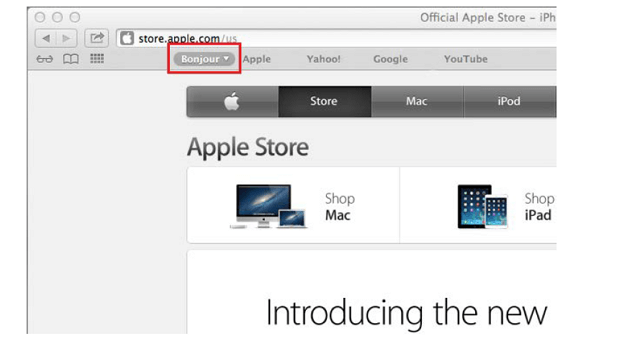
Step 2: Select DCS-825L as the device you want to perform the firmware upgrade on.
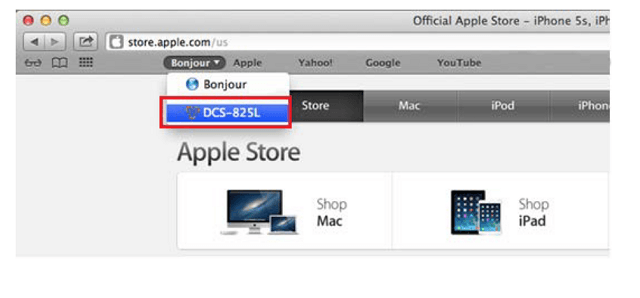
Step 3: Add “/eng/admin/tools_firmware.cgi” to the address currently in the address bar and press Enter.
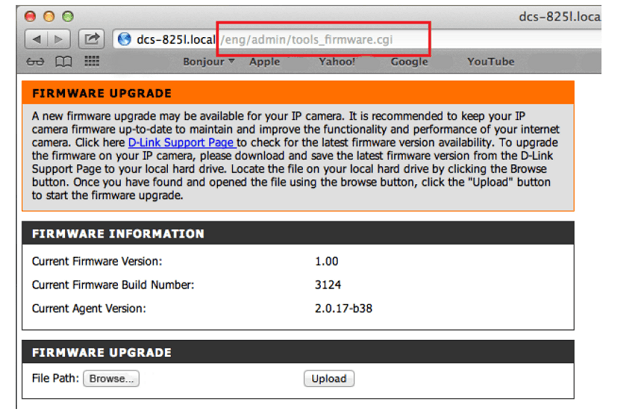
Step 4: If you do not already have the firmware file to use, follow the instructions on this page to download the latest file from the D-Link Support Page. Then click the Browse… button and locate the file. Once you have located the firmware file, click Upload to commence the upgrade process.
Warning: Do not turn off your mydlink Baby Camera during this process. It is recommended that this process is only carried out while the camera is connected directly to a power outlet using the supplied power adapter.
These may also help:
- How do I manually upgrade the firmware on my baby camera using Windows®? Read Answer
- How do I reset my camera to factory default settings? Read Answer
