How do I configure QoS (Quality of Service) settings on my router?
Note: This QoS Engine will allow you to prioritize particular clients over others, so that those clients receive higher bandwidth. For example, if one client is streaming a movie and another is downloading a non-urgent file, you might wish to assign the former device a higher priority than the latter so that the movie streaming is not disrupted by the traffic of the other device on the network.
Step 1: Open an Internet browser (such as Internet Explorer) and enter http://dlinkrouter.local or http://192.168.0.1 into the address bar. Press Enter.
![]()
Step 2: Enter the password for your Admin account in the field provided. If you have not changed this password from the default, leave the field blank. Click Log In.
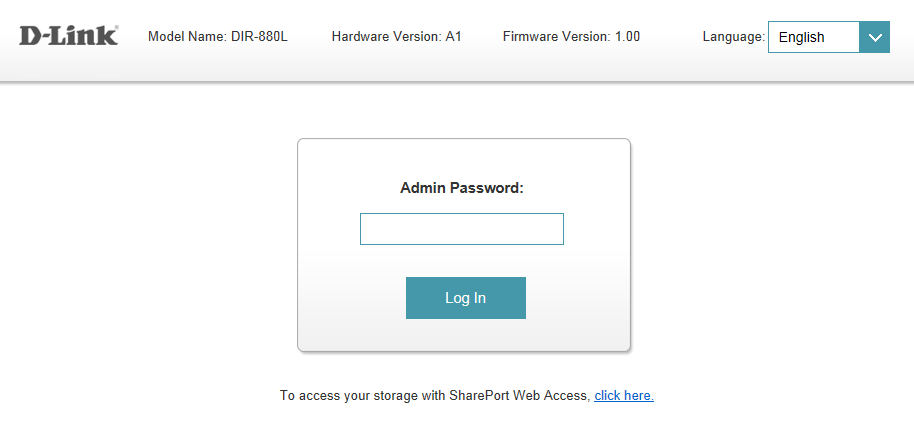
Step 3: Move the cursor to the Features tab and then click QoS Engine from the drop-down menu.
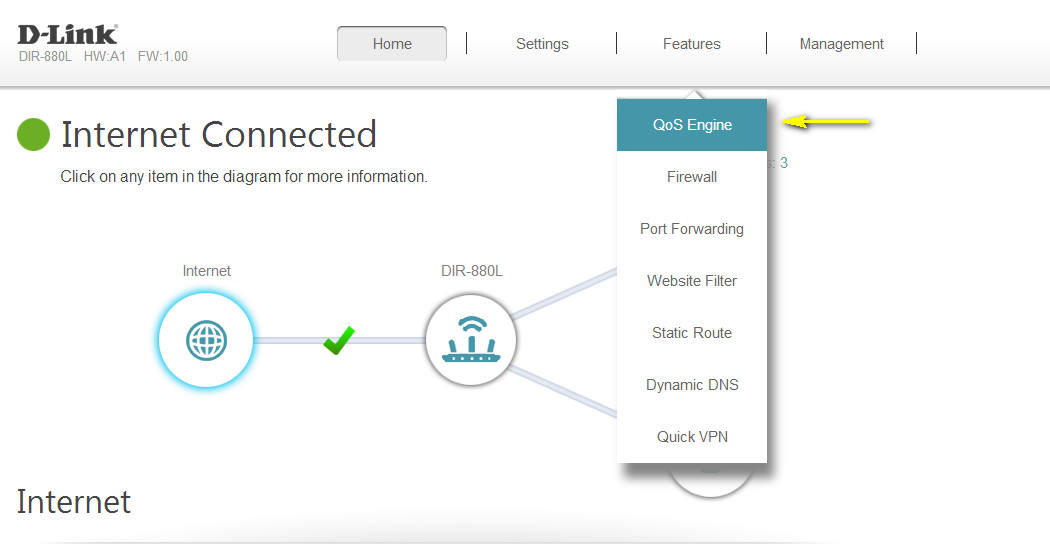
Step 4: To assign a priority level to a device, drag the device card from the Connected Clients list to an empty slot and release the mouse button. The card will move to the priority slot. If you want to remove a priority assignment from a device and return it to the All Devices list, click the cross icon in the top right of the device card.
- A maximum of one device can be assigned Highest priority.
- A maximum of two devices can be assigned High priority.
- A maximum of eight devices can be assigned Medium priority.
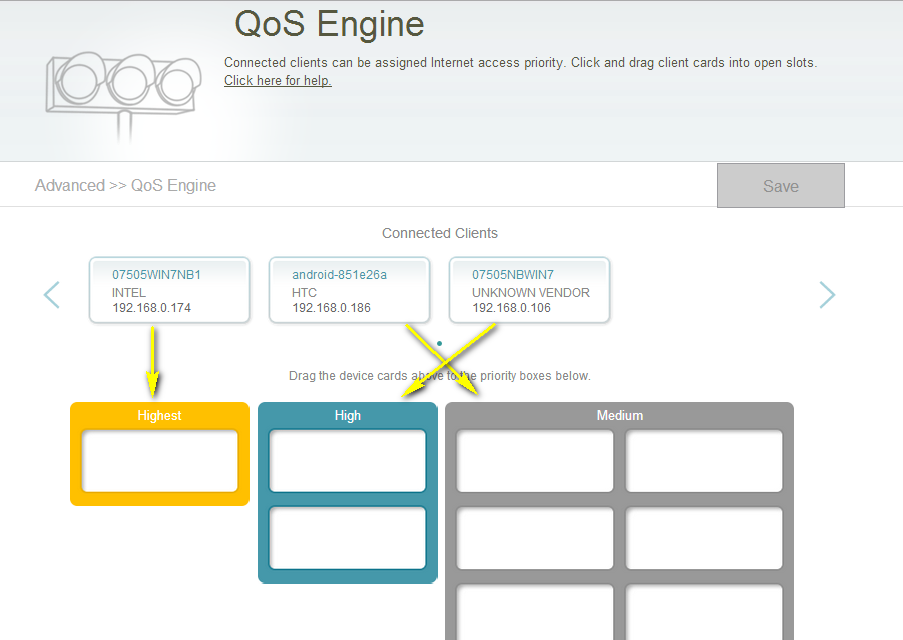
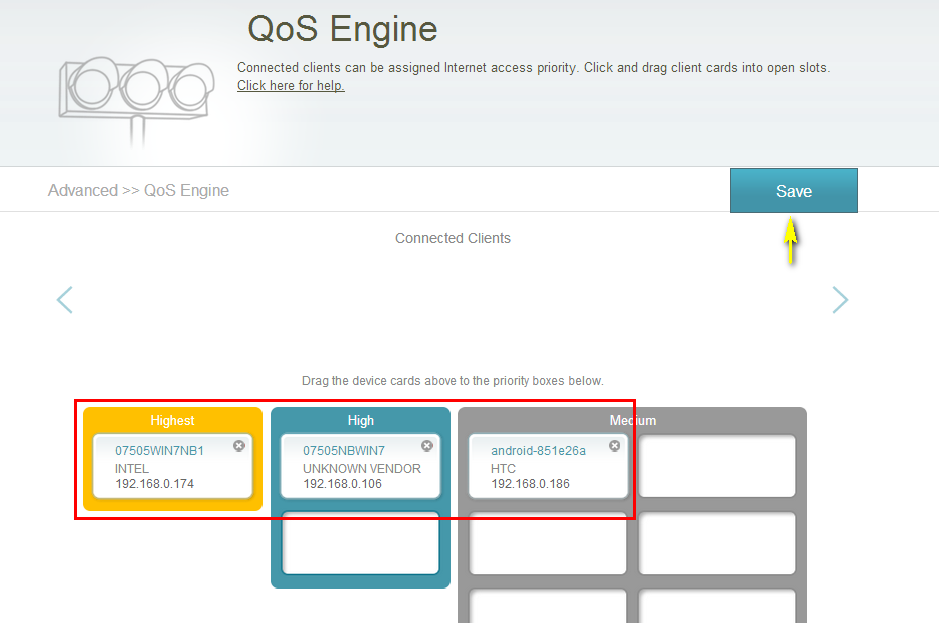
Step 5: Click Save to save the current configuration.
