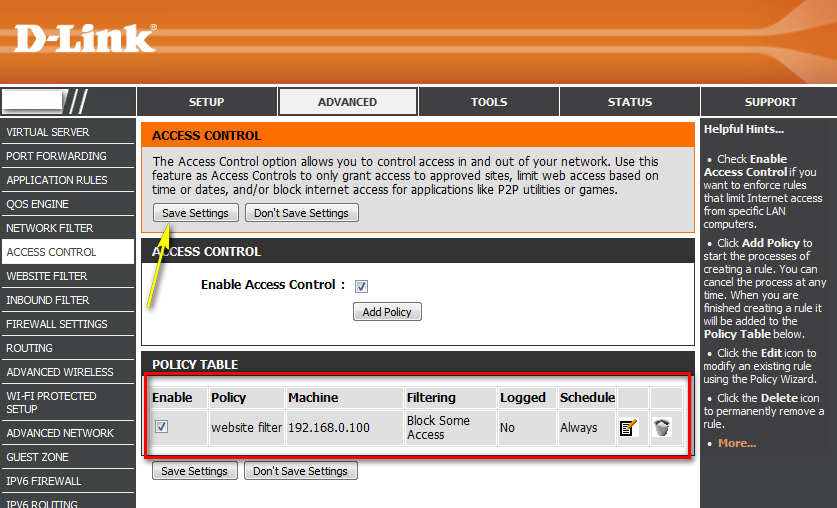How do I set up Website Filtering on my router?
Step 1: Open your web browser and enter http://dlinkrouter or http://dlinkrouter.local or http://192.168.0.1 into the address bar.
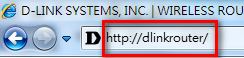
Step 2: The default username is Admin and the password is blank (nothing). Click Login.
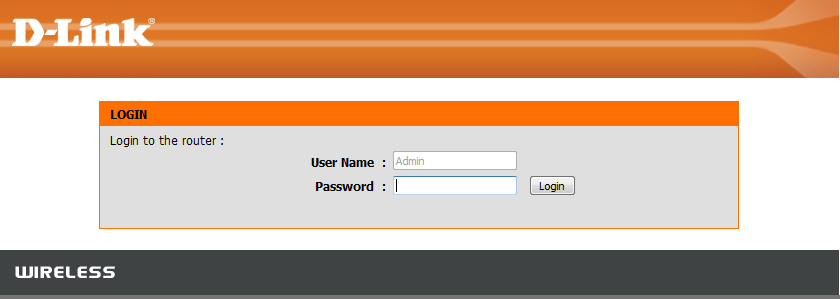
Step 3: Click the Advanced tab on the top then Website Filter on the left side of the screen. Select the option “Deny computers access to ONLY these sites” from Configure Website Filter below. Type in the website URLs to be blocked on this router oi Website URL/Domain columns. Click Save Settings when finished.
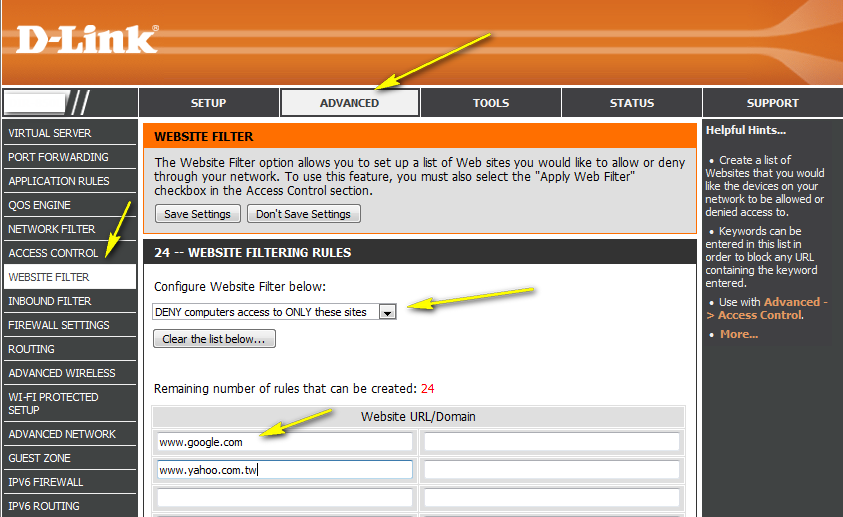
Step 4: Next go to the Access Control section and check the box to Enable Access Control. With Access Control you will need to set up a policy on the router for the Website Filter. Click Add Policy and follow the wizard.
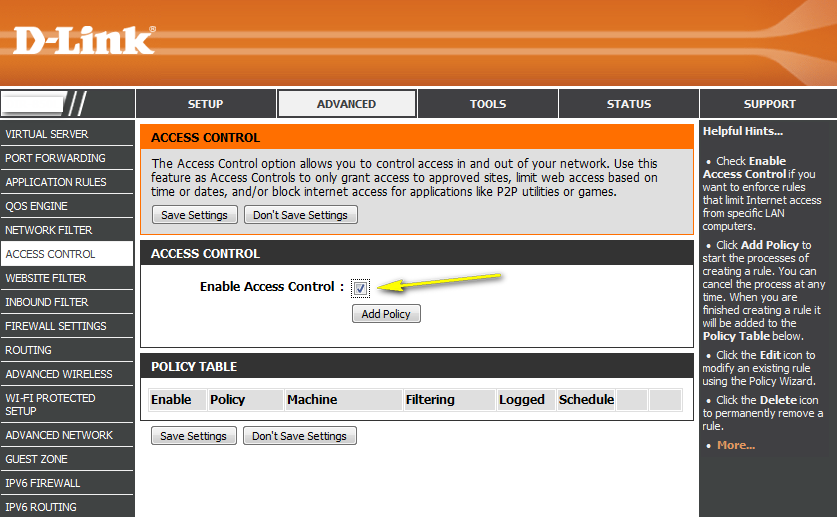
Step 5: Click Next
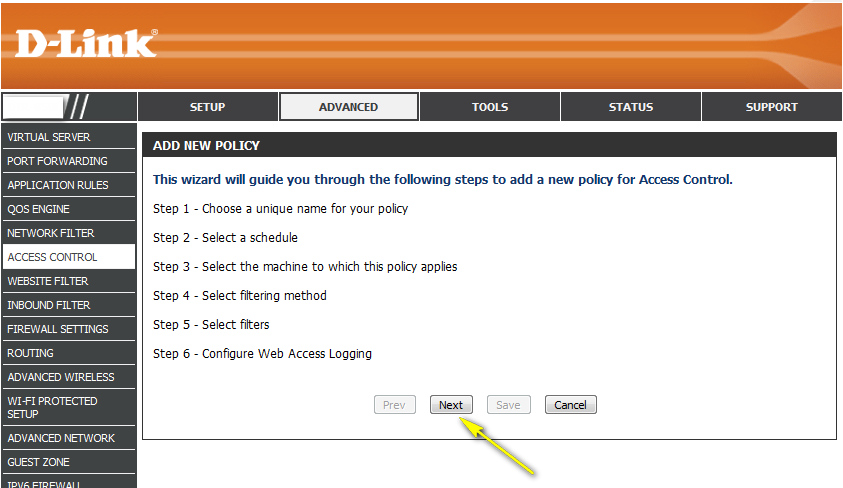
Step 6: Name the policy and click Next.
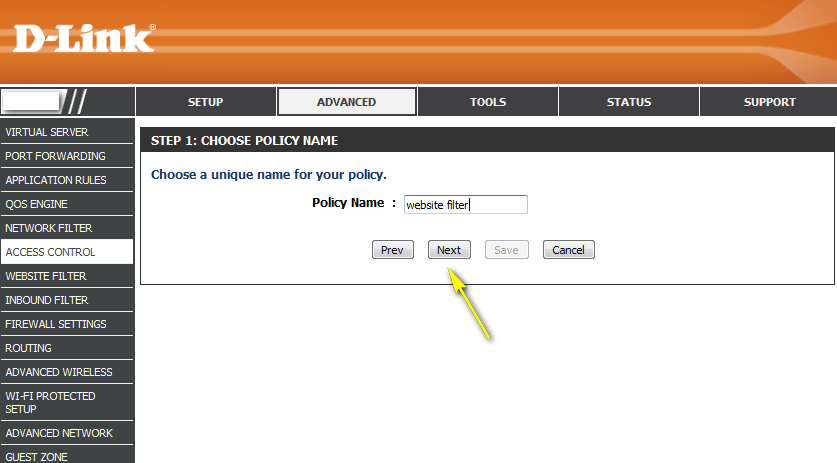
Step 7: Select and name a schedule and click Next.
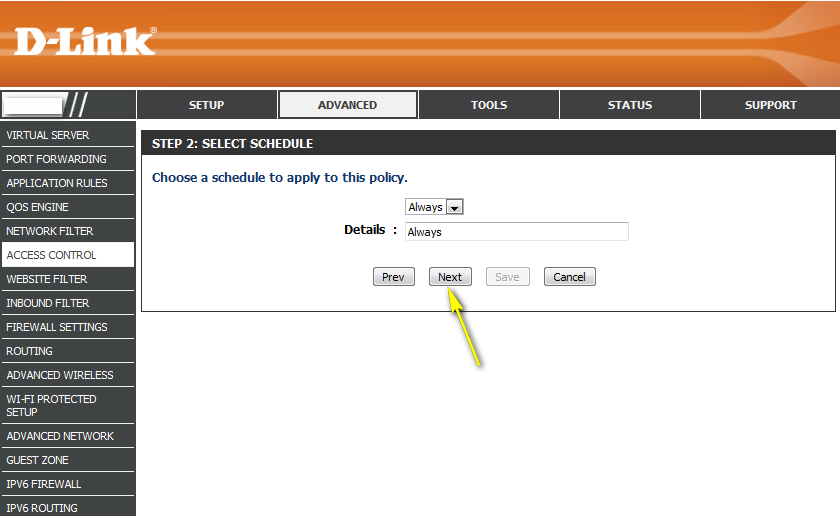
Step 8: Select the machine(s) to which this policy applies by IP or MAC address and click Next.
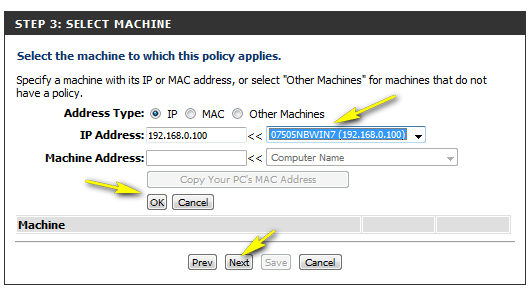
Step 9: Select Filtering Method and click Next
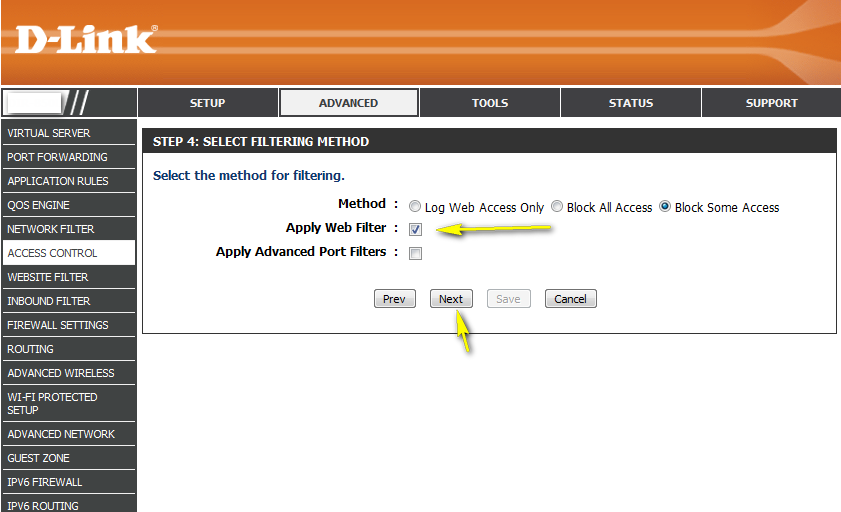
Step 10: Enable or Disable Web Access Logging and click Save.
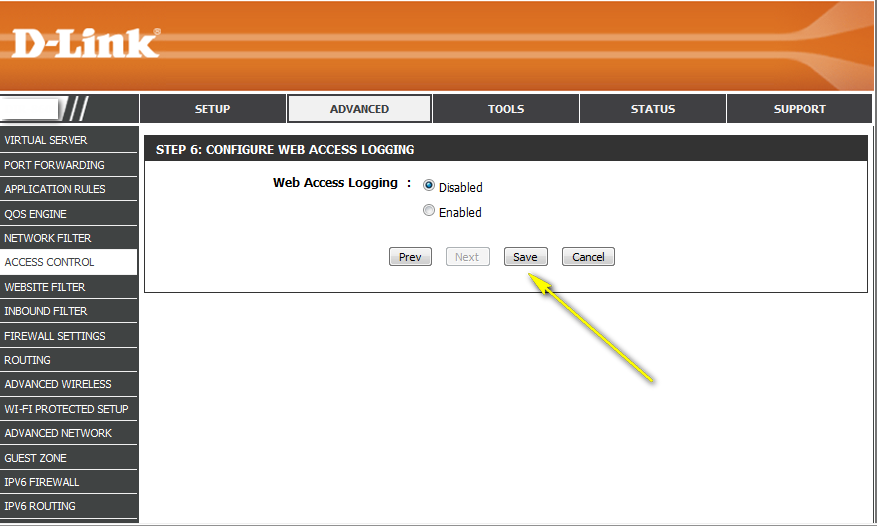
Step 11: You should now see the policy listed under Policy Table. Click Save Settings.