How to setup the DSP-W215
Step 1.
Download the free Mydlink Home App from the Appstore (iOS) or Google Play (Android)

Step 2.
Start the Mydlink app and login with your Mydlink account or click the Sign up to register for a new account.
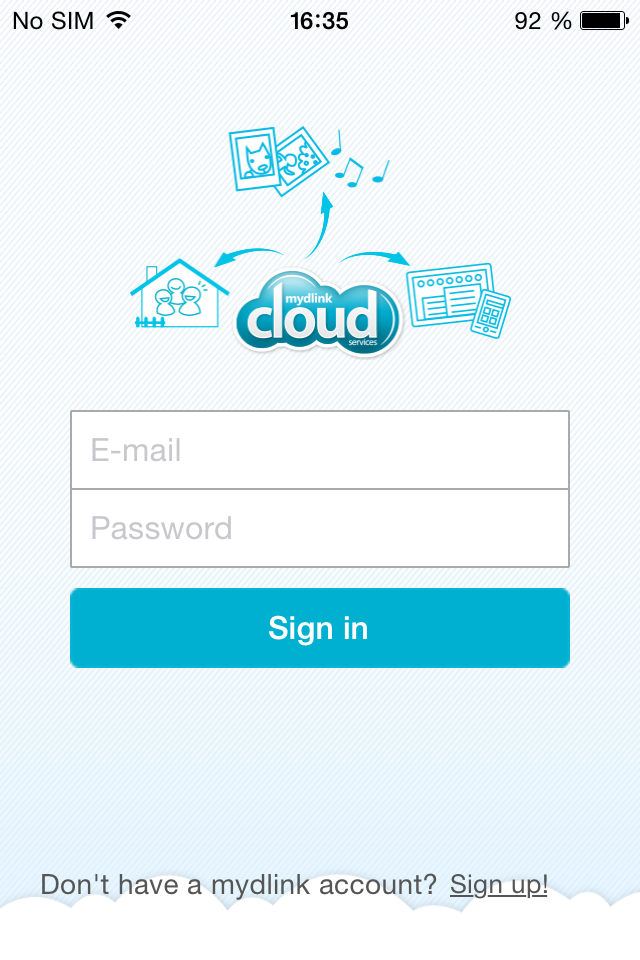
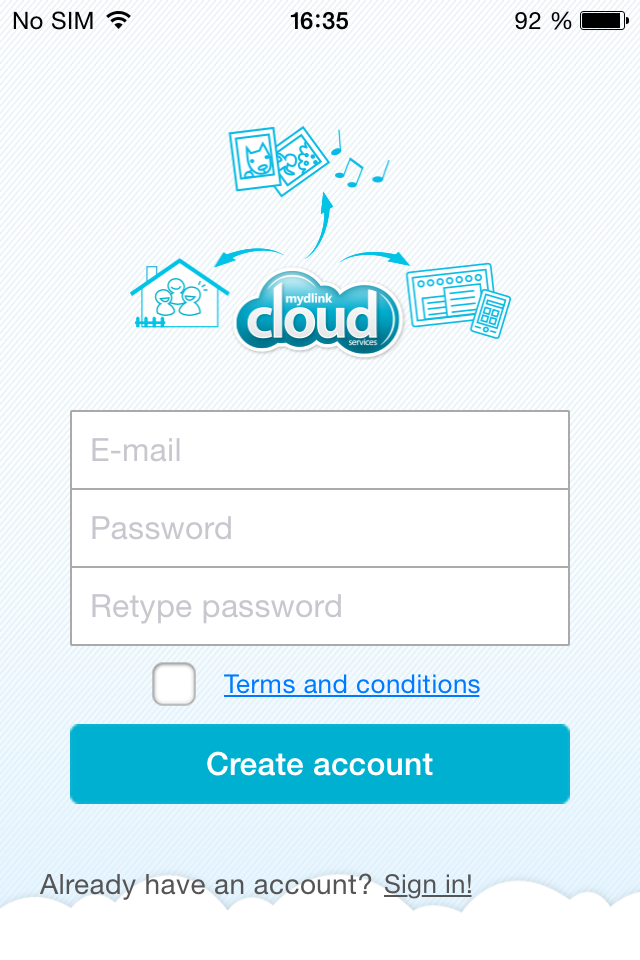
Step 3.
Add a new device by clicking on the settings at the top left and then tap on Add new device.
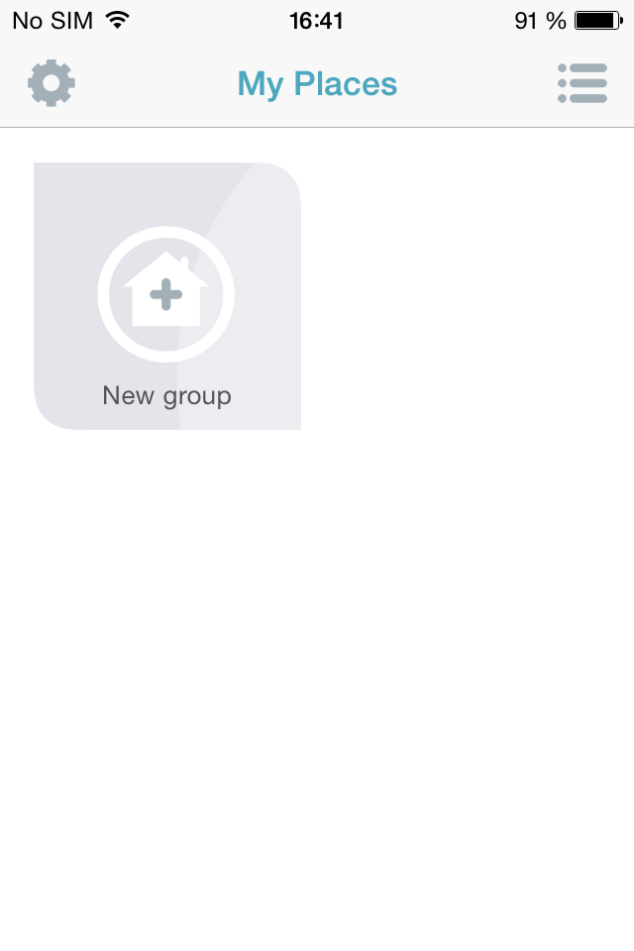
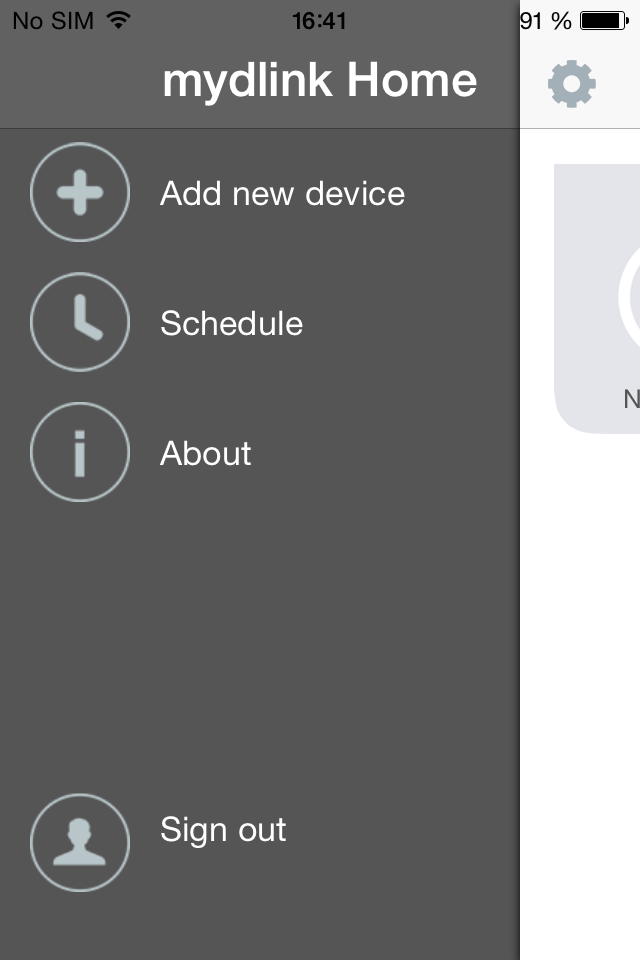
Step 4.
To scan the QR code from the configuration card tap the Next button.
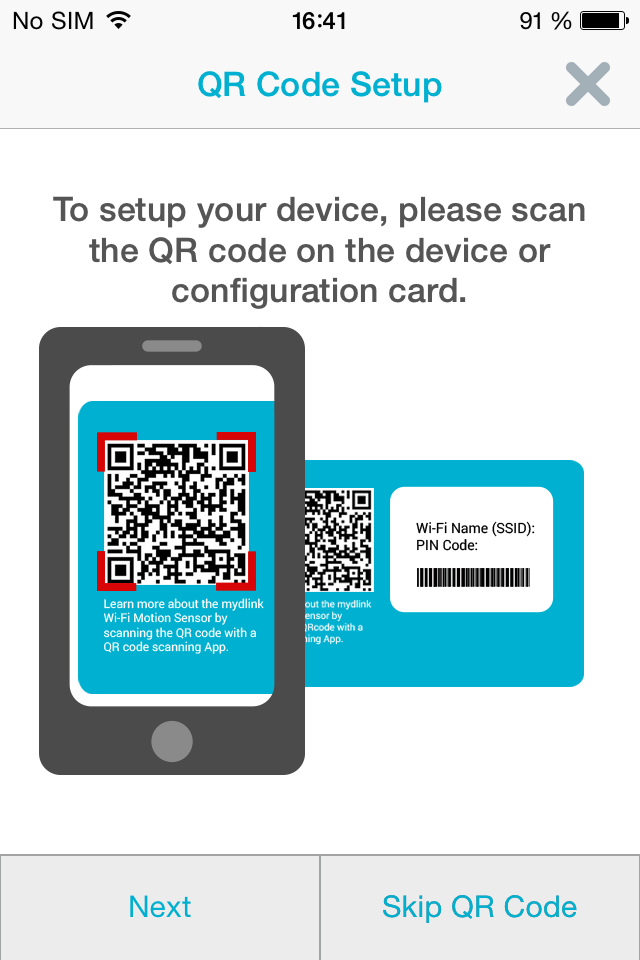
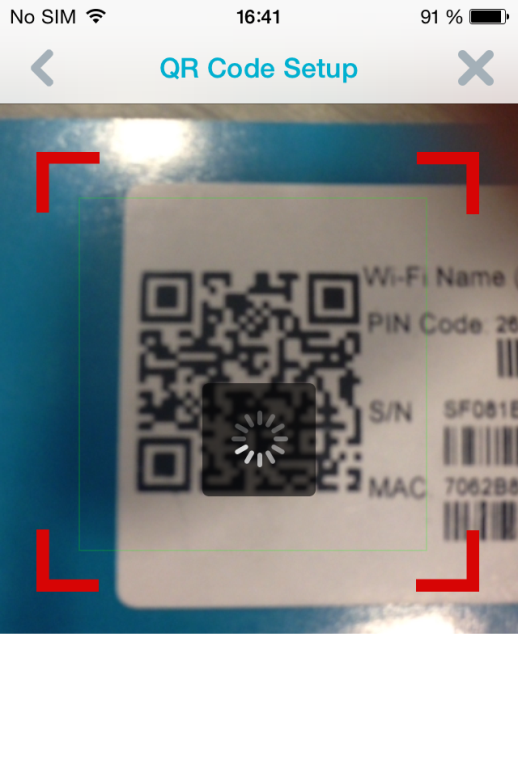
Step 5.
Plug in the device to an electricity socket and tap Next, wait for the LED light to flash orange and tap Next again.
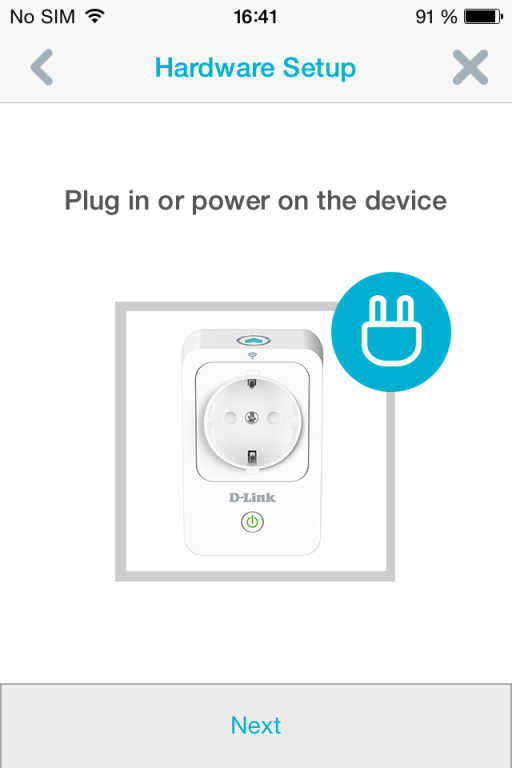
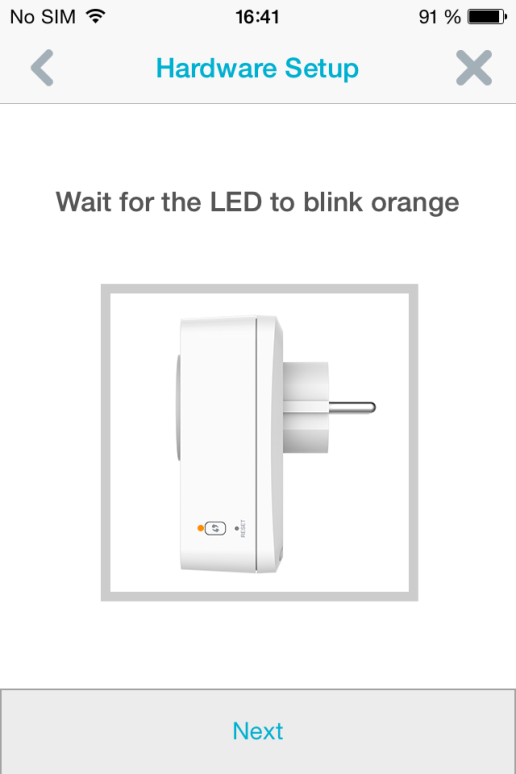
Step 6.
Press the Wi-Fi protected setup on your router or chose manual setup and then tap the Next button
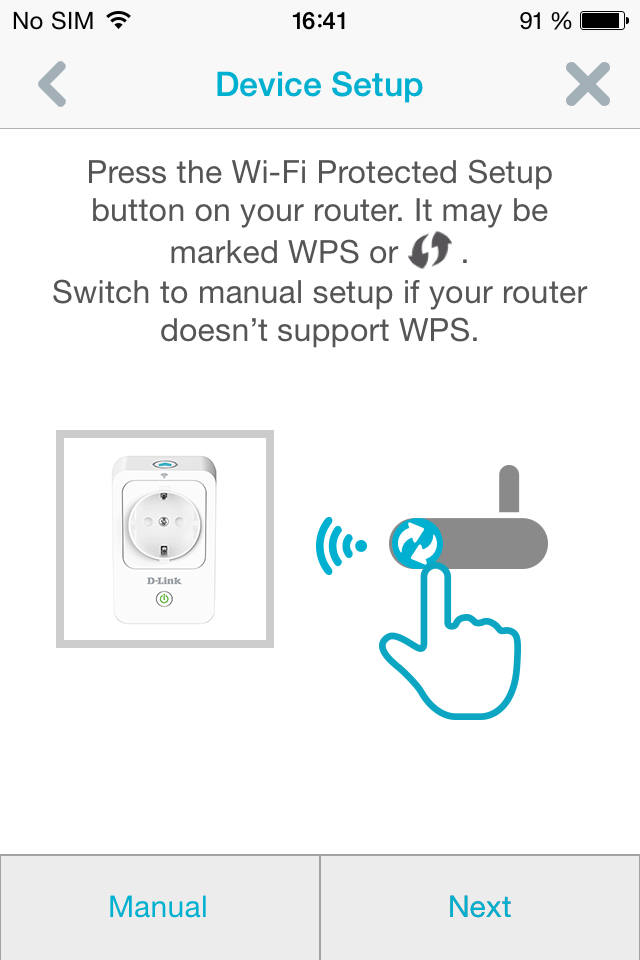
Step 7.
Press the WPS button on your device and wait until the LED light flashes green and tap Next.
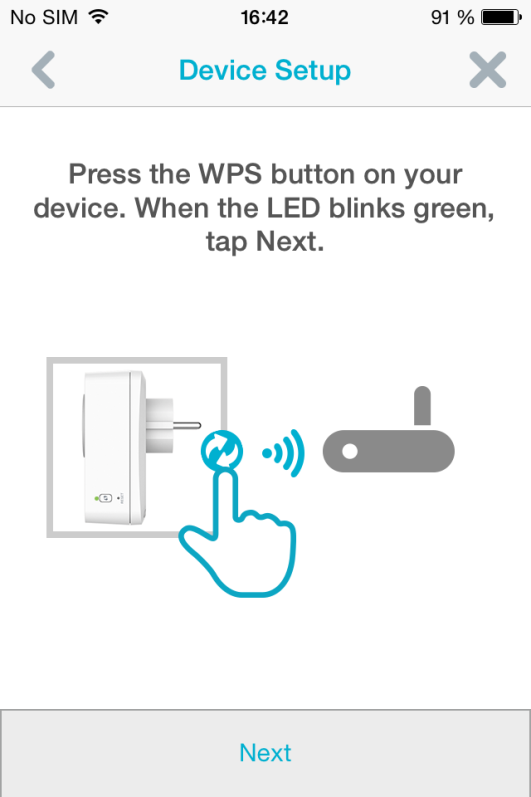
Step 8.
Check the LED on your device. When it turns solid green tap Green.
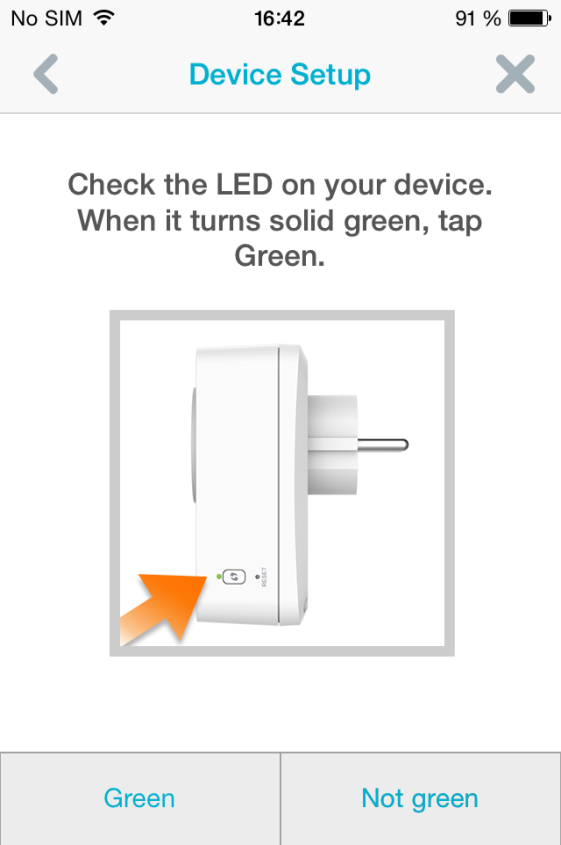
Step 9.
Searching for your device.
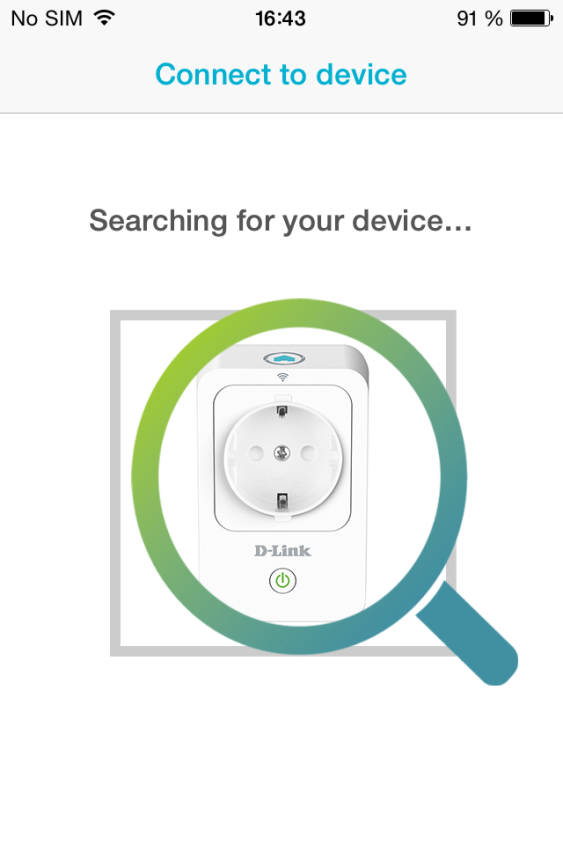
Step 10.
Once your device has been found you can rename it and tap Done.
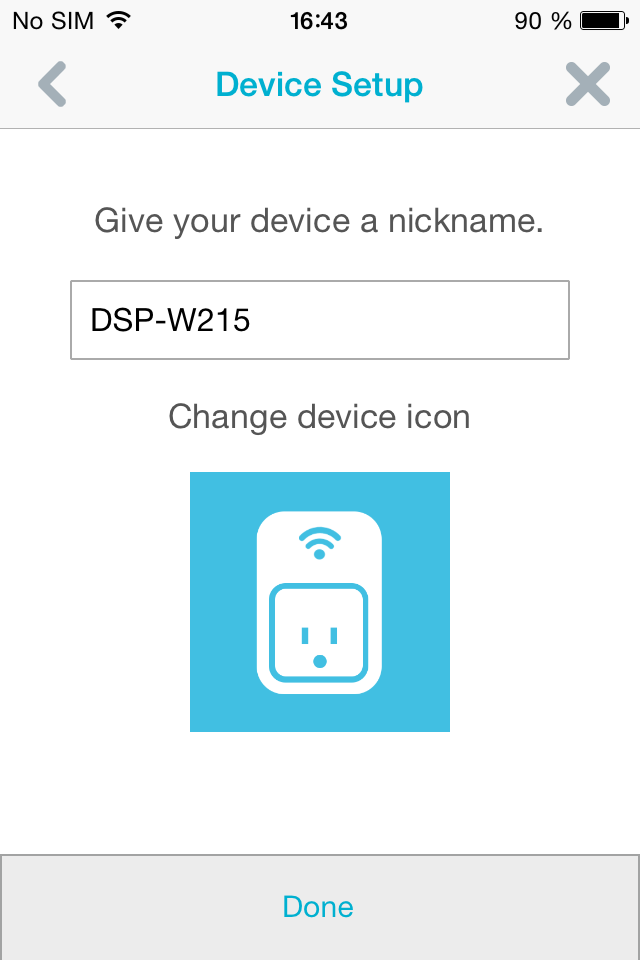
Step 11.
Installation is now completed and you can access your device.
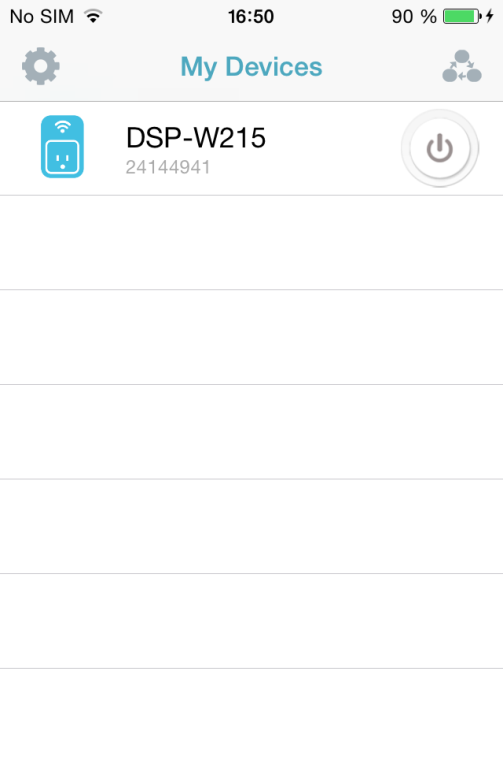
Inne pomocne materiały:
- Skąd mogę pobrać aplikację mydlink™ Home? Przeczytaj
- Jak zresetować urządzenie DSP-W215? Przeczytaj
- W jaki sposób urządzenie DSP-W215 działa, gdy nie ma mnie w domu? Przeczytaj
- How to setup the DSP-W215 Przeczytaj
- Z jakimi aplikacjami współpracuje urządzenie DSP-W215? Przeczytaj
- Dlaczego nie mogę połączyć się z routerem bezprzewodowym? Przeczytaj
- Dlaczego dioda LED zasilania/stanu nie włącza się, gdy podłączam urządzenie DSP-W215 do zasilania? Przeczytaj
