How do I change the password on my Baby Camera?
Note: mydlink Cloud Service registration requires the admin password
Step 1: Launch the mydlink Baby app.
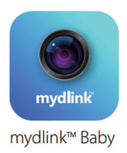
Step 2: Tap the camera which you want to change the password for.
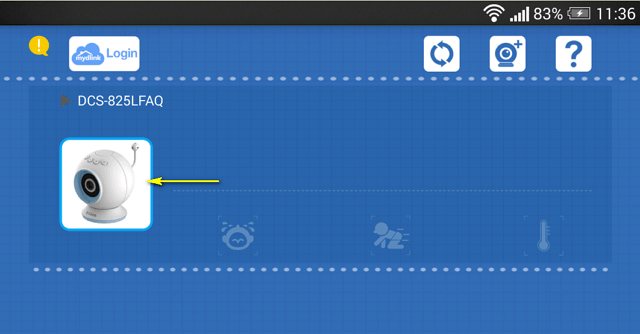
Step 3: Tap the settings icon in the top right-hand corner of the screen.
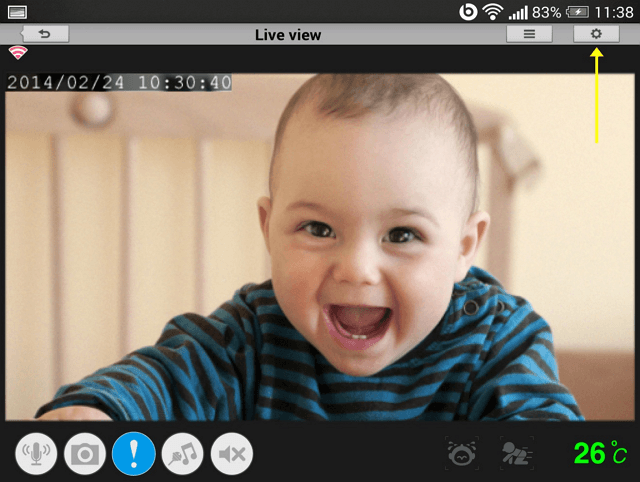
Step 4: Tap the arrow to expand the Camera Info section

Step 5: To change the administrator password, enter the existing administrator password in the Current Password field (leave blank if you have not changed it from the default), and enter a new password in the New Password field and again in the Confirm Password field.

Step 5: Tap Apply to save the configuration.
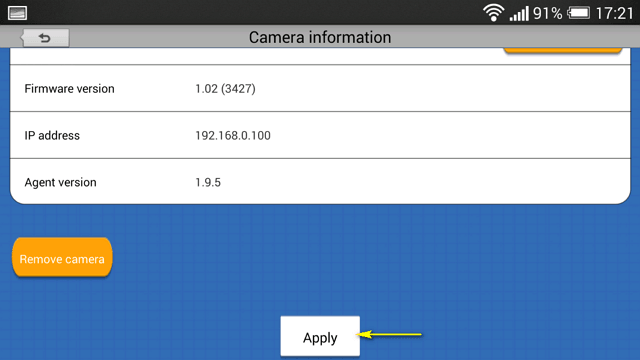
These may also help:
- How can I communicate through the Baby camera using two-way audio? Read Answer
- How do I configure motion detection on my mydlink Baby Camera using the mydlink service? Read Answer
- How do I configure Sound Detection on my mydlink Baby Camera using the mydlink service? Read Answer
- How do I configure Temperature Detection on my mydlink Baby Camera using the the mydlink service? Read Answer
- How do I manually upgrade the firmware on my mydlink Baby Camera using a computer with a Mac operating system? Read Answer
- How do I manually upgrade the firmware on my baby camera using Windows®? Read Answer
- How do I play a lullaby through the Baby camera? Read Answer
- How do I reset my camera to factory default settings? Read Answer
