DSL-2750B Parental Control
Parental Control for Windows 7
Getting Started
Position the DSL-2750B in your desired location, and connect the power cable to the rear of the device. From the ADSL micro filter device that provides the separated telephone and ADSL cables, connect the ADSL one to the grey socket marked DSL also on the rear of the device. Finally, connect a network cable from one of the yellow LAN sockets on the rear of the device to the LAN socket on your computer. It is recommended that you configure the device whilst connected via cable. If you are planning to use the device via the Wireless, set up first your LAN network and your Wireless connection whilst connected via cable. You can then configure the Internet connection via Wireless.
Open the Network and Sharing Centre on your PC and on the left-hand side of the window, click on Change Adapter Settings. Your installed network adapters should now be visible. The Ethernet cable adapter will be called Local Area Connection. If you are using one, there will be another connection labelled Wireless Network Connection. If either is greyed out, right-click and on the menu that appears, left-click on Enable. You will likely only need one enabled at any one time.
Single-left-click on the Local Area Connection and then right-click and select Properties from the menu that appears. In the box that then appears, look for Internet Protocol version 4 (TCP/IPv4) and double-left-click on it. The new box that appears is where you can configure the LAN address settings of your computer. For IP Address and DNS Servers you should select Obtain Automatically. Click Accept (this will close the window) and Accept again on the Local Area Connection properties window (which will close). Your network settings will now be updated.
To access the configuration pages on your device, open a web browser, and in the address bar type the IP address of the DSL-2750B (default address is 192.168.1.1).
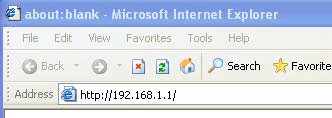
Log in (default User: admin; default Password: admin), and go to Setup -> LAN Setup
Parental Control
Parental Control provides two useful tools for restricting Internet access. Block Websites allows you to quickly create a list of all web sites that you wish to stop users from accessing. Time Restrictions allows you to control when clients connected to Router are allowed to access the Internet. You will need to ensure the Time and Date are set up in the DSL-2750B.
Go to Advanced -> Parental Control.
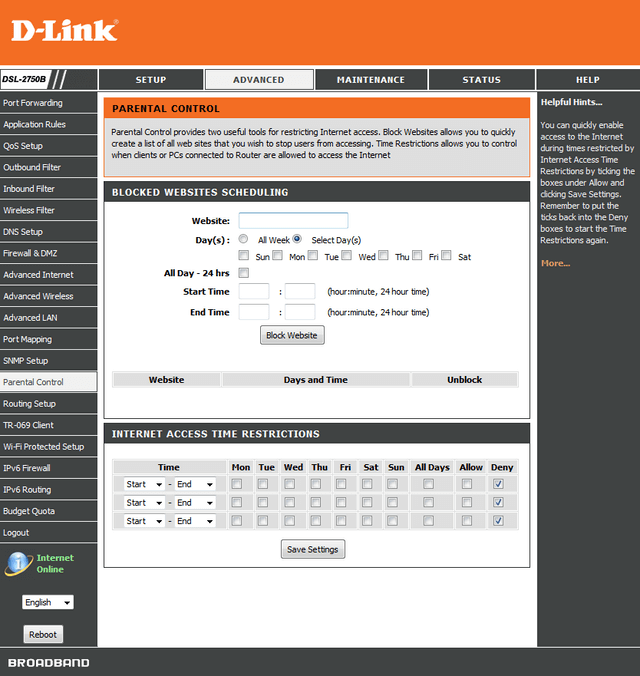
BLOCKED WEBSITES SCHEDULING
Here you can enter website addresses that you want to block access to. You can either block them outright, or set times that they will be unavailable.
- Website: enter the HTTP or HTTPS website address here.
- Day(s): select either All Week or Select Day(s). Below, tick the days on which you wish the site to blocked.
- All Day – 24hrs: tick this for simple all day blocking.
- Start Time: / End Time: first box = hours (24-hr clock), second box = minutes.
Click Block Website to apply.
INTERNET ACCESS TIME RESTRICTIONS
Here you can set times for when internet access is either allowed or restricted. Fill in the Start and End times, tick the appropriate days and tick either Allow or Deny.
Click Save Settings to apply.
Ceci peut également aider.
- DSL-2750B Port forwarding for Windows 7 Lire la réponse
- DSL-2750B router Wireless Setup for WINDOWS 7 Lire la réponse
- DSL-2750B Internet Setup for Windows 7 Lire la réponse
- DSL-2750B LAN Setup for Windows 7 Lire la réponse
- DSL-2750B USB Functions for Windows 7 Lire la réponse
- How to open ports on the DSL-2750B? Lire la réponse
