How do I change the SSID/network name of my router?
This FAQ applies to hardware revision B
Method 1:
Step 1: Open an Internet browser (such as Internet Explorer) and enter http://dlinkrouter.local or http://192.168.0.1 into the address bar. Press Enter.
![]()
Step 2: Enter the password for your Admin account in the field provided. If you have not changed this password from the default, leave the field blank. Click Log In.
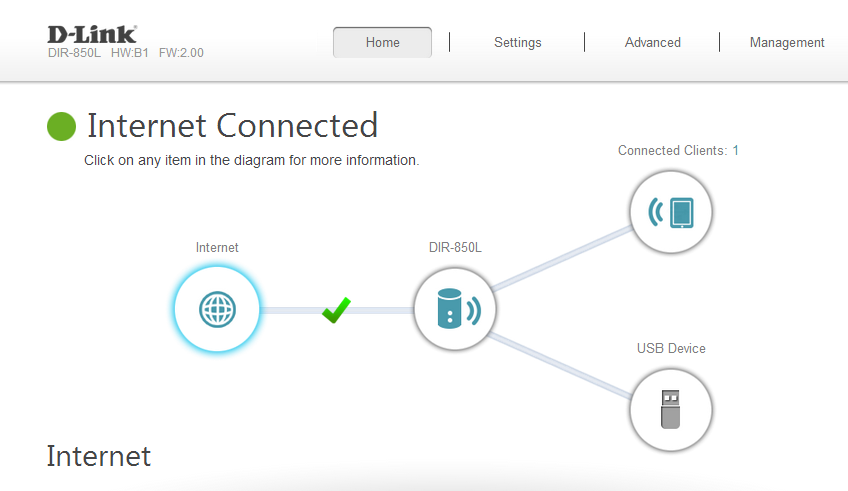
Step 3: Move the cursor to the Settings tab and then click Wireless from the drop-down menu.
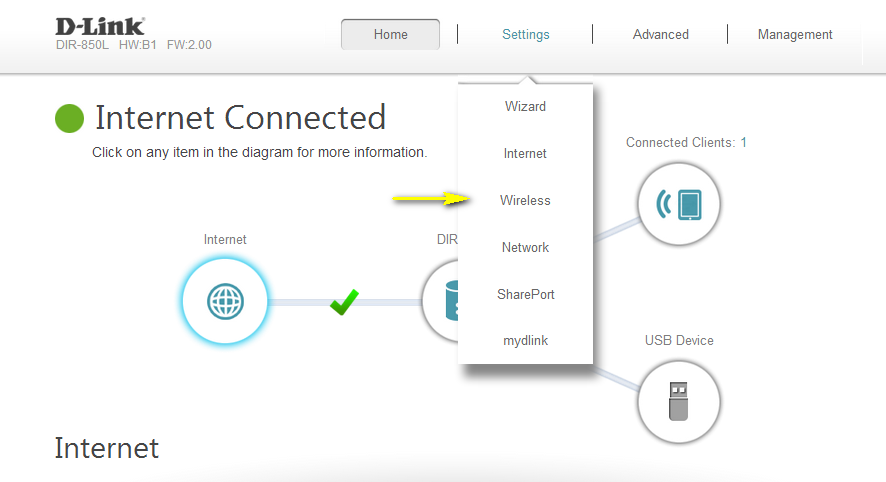
Step 4: Next to Wi-Fi Name (SSID), type in a new SSID. Wireless clients will need to connect to the new SSID in order to access your wireless network. This may require you to update your wireless clients’ configuration. You must specify a different SSID for the 2.4 GHz and
5 GHz wireless networks.
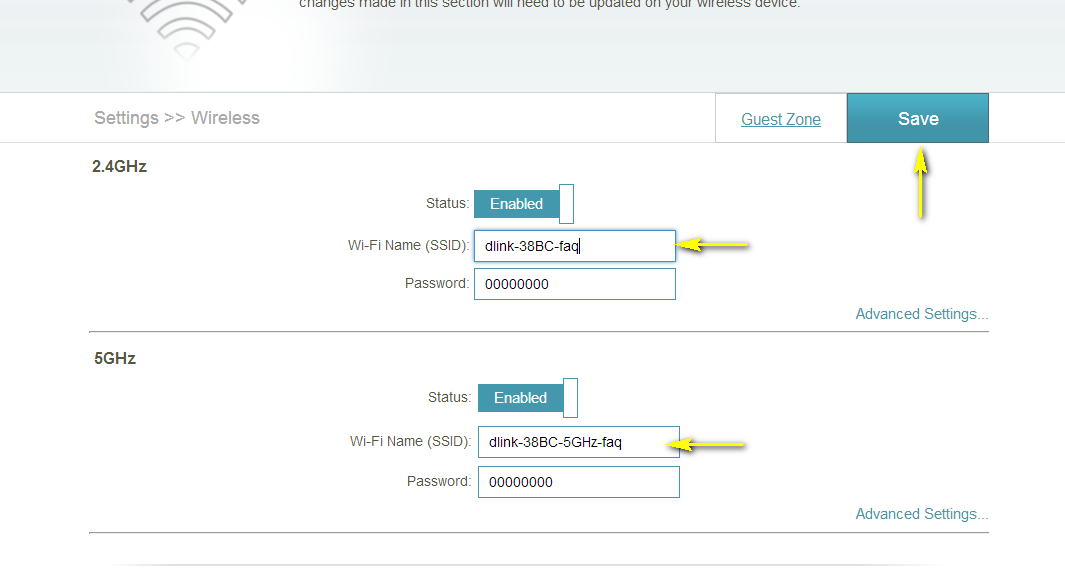
Step 5: Click Save Settings to save your configuration.
Method 2:
If you’ve registered your router with mydlink, you may log in to the mydlink web portal at www.mydlink.com to modify your router’s settings.
Step 1: Go to https://www.mydlink.com
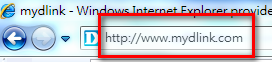
Step 2: Log in to mydlink with your existing mydlink account and password.
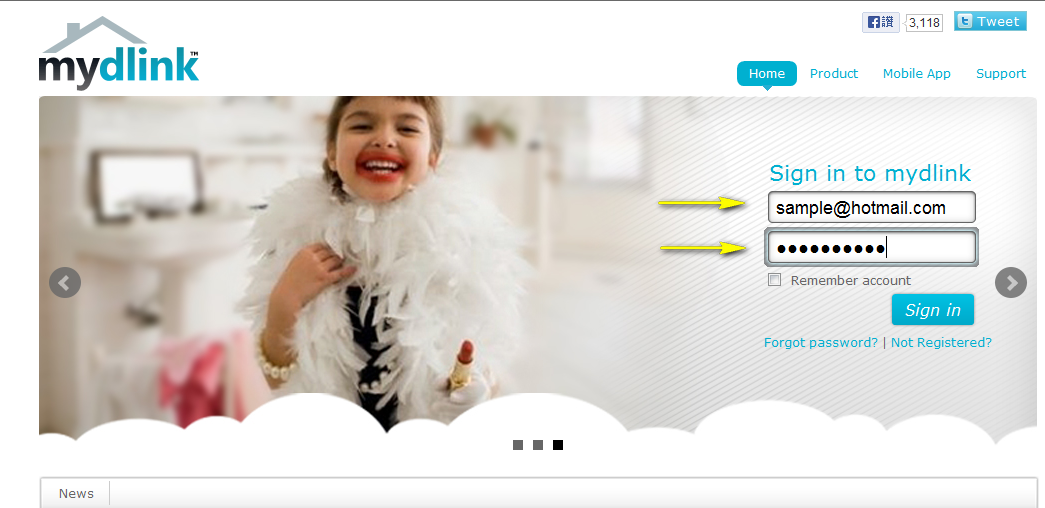
Step 3: Choose the router from My Devices. Go to the Settings tab.
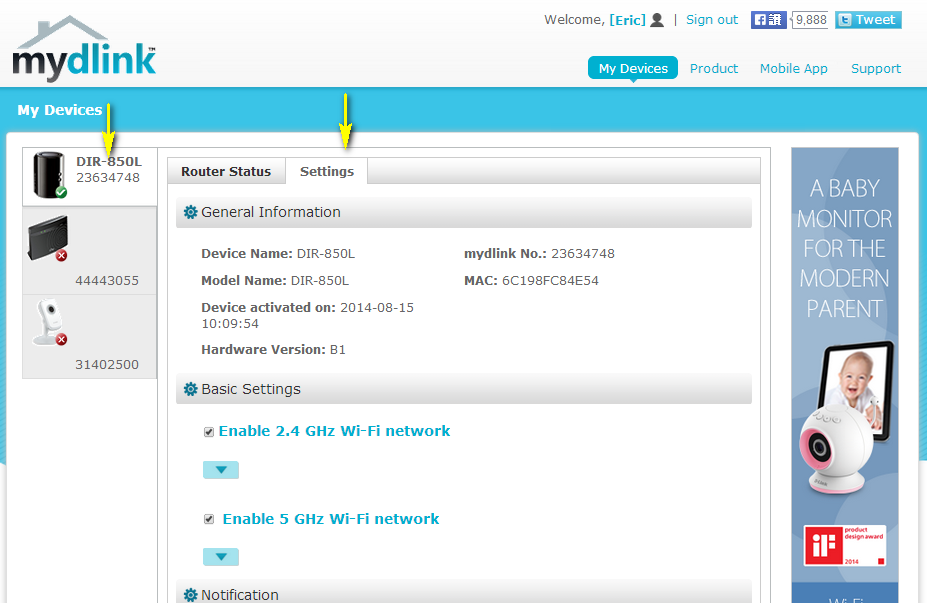
Step 4: Go to Basic Settings and enter a new SSID in the Wi-Fi Network Name (SSID) field.
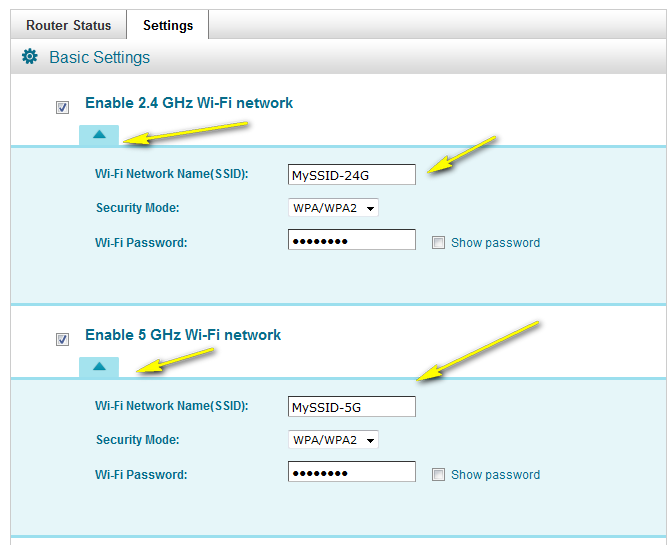
Step 5: Click Save if you have made changes to the settings.

Step 6: Click Yes to confirm that you would like to apply the new settings to the router. It will take at least 80 seconds to save the changes and reboot the router.
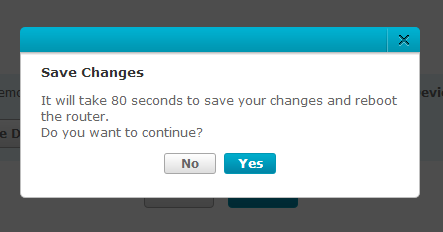
These may also help:
- How do I change the Wi-Fi Password on my router? Read Answer
- How do I change the wireless channel on my router? Read Answer
- How do I enable WEP encryption so my older devices can connect? Read Answer
- I have forgotten my wireless password, how do I recover it? Read Answer
