How to setup my DCS-6517 ?
Method 1. Viewing your camera via ‘Network’:
Step 1: Connect your DCS-6517 behind your router, and connect your PC to the network of your router.
Step 2: Check Computer -> Network, then you’ll see the device under the network:
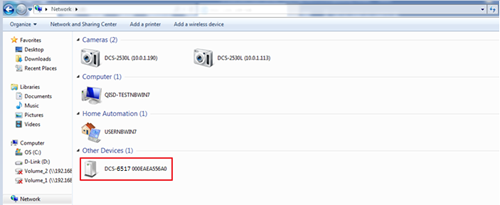
Step 3: Double click the device, then you’ll be able to access your camera configuration interface.
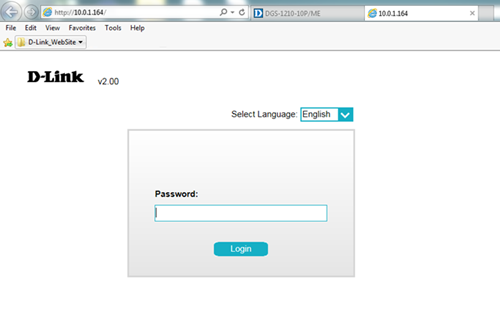
Method 2. Viewing your camera via web browser:
Step 1: Check the assigned IP address of your camera on your router, and type it into the browser.
Step 2: The first time you connect to the camera, you will be asked to set a password for the administrator account. After entering a password, click Save.
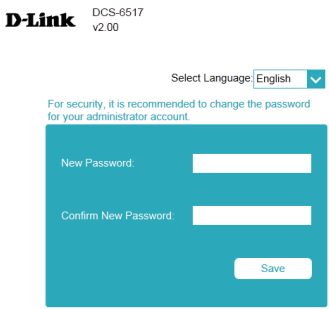
Step 3: The camera's live video page will open, and you can now control and configure your camera.
Method 3. Using the Setup Wizard:
Step 1: Install the Configuration File Setup Wizard below:
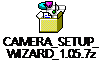
Step 2: After install complete, the configuration interface will be launched.
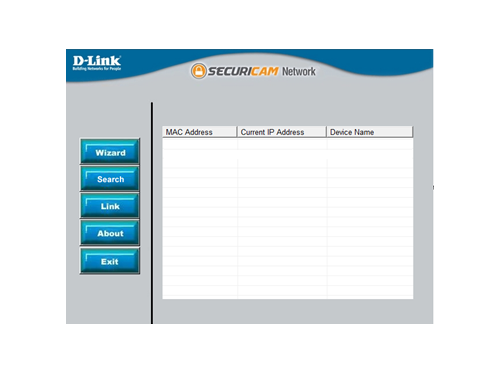
Step 3: You can select Wizard to configure your Admin ID and Password:
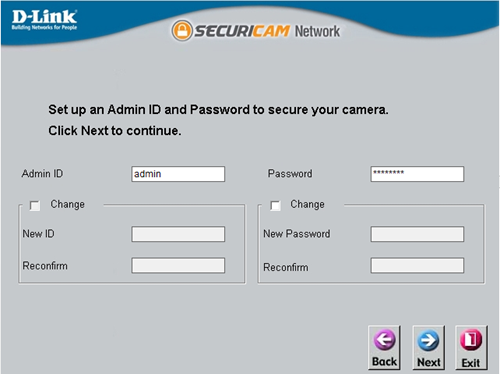
Step 4: Select the camera and click the Link button to access the web configuration. The Setup Wizard will automatically open your web browser to the IP address of the camera.
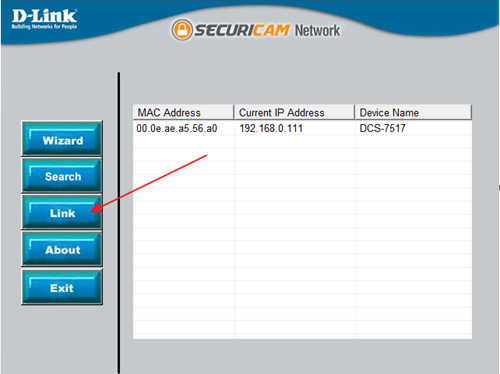
Step 5: The first time you connect to the camera, you will need to enter a password for the administrator account. Enter a password, then click the Save button.
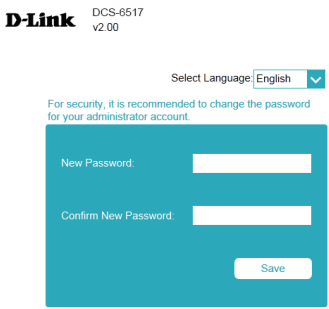
Note: Justconnect+ App (DCS-101i V1.08.04 & DCS-101a V1.08.05) is already compatible with DCS-6517B camera. You can download it from both Google Play and Apple Store.
Step 1: Connect your DCS-6517 behind your router, and connect your PC to the network of your router.
Step 2: Check Computer -> Network, then you’ll see the device under the network:
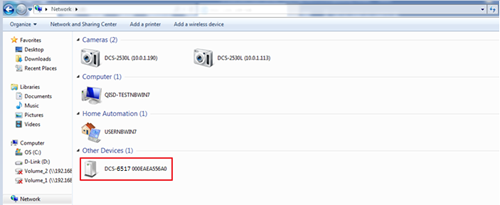
Step 3: Double click the device, then you’ll be able to access your camera configuration interface.
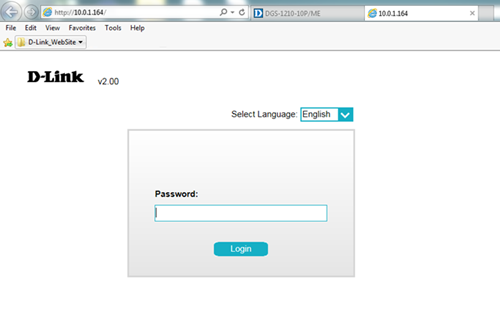
Method 2. Viewing your camera via web browser:
Step 1: Check the assigned IP address of your camera on your router, and type it into the browser.
Step 2: The first time you connect to the camera, you will be asked to set a password for the administrator account. After entering a password, click Save.
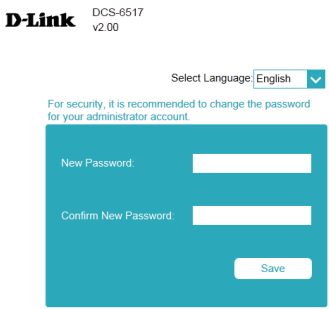
Step 3: The camera's live video page will open, and you can now control and configure your camera.
Method 3. Using the Setup Wizard:
Step 1: Install the Configuration File Setup Wizard below:
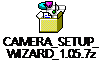
Step 2: After install complete, the configuration interface will be launched.
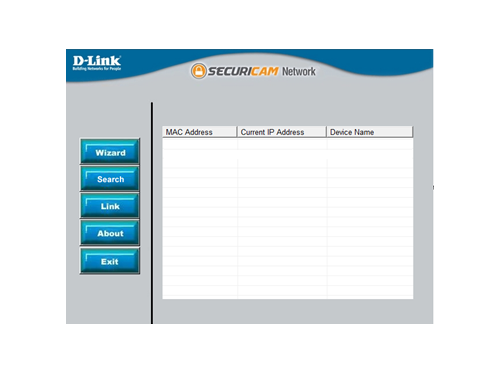
Step 3: You can select Wizard to configure your Admin ID and Password:
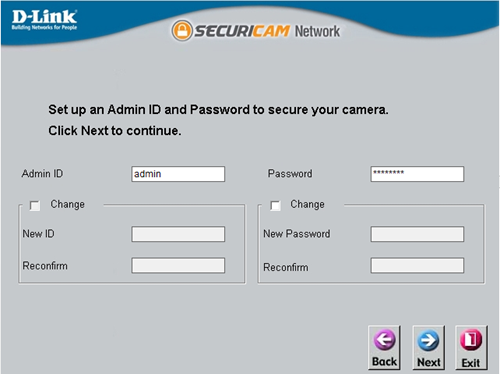
Step 4: Select the camera and click the Link button to access the web configuration. The Setup Wizard will automatically open your web browser to the IP address of the camera.
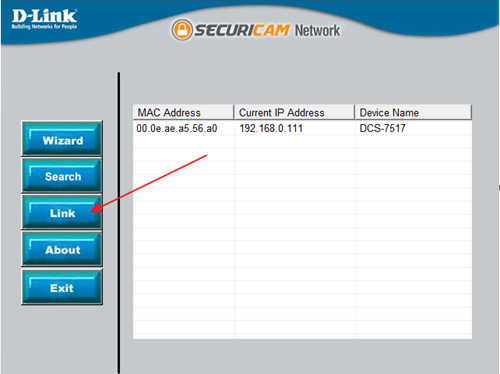
Step 5: The first time you connect to the camera, you will need to enter a password for the administrator account. Enter a password, then click the Save button.
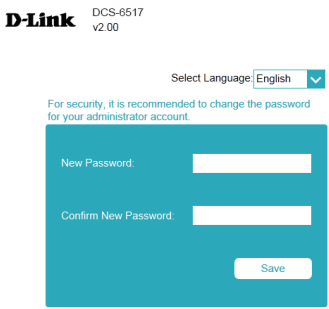
Note: Justconnect+ App (DCS-101i V1.08.04 & DCS-101a V1.08.05) is already compatible with DCS-6517B camera. You can download it from both Google Play and Apple Store.
