How to Complete the Recovery Process for the DSR-500N and DSR-1000N
• Console Cable
• tftp server
• Firmware – Download the latest firmware on our website
• PuTTy
Step 1 – Connect the serial port of the DSR with your PC and an Ethernet cable to a port on the DSR and connected to a switch on the same network
Step 2 – Open the tftp server and put the firmware of the DSR into the root folder
For example: C:\Program Files\Tftpd64
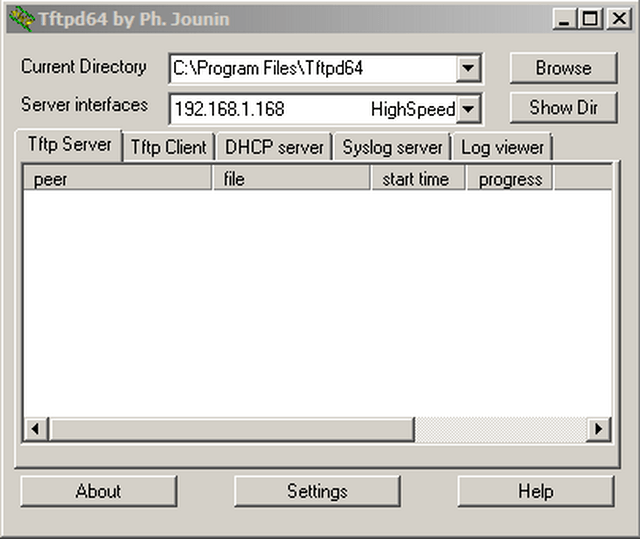
Step 3 – Open PuTTy and setup a COM port with the following settings:
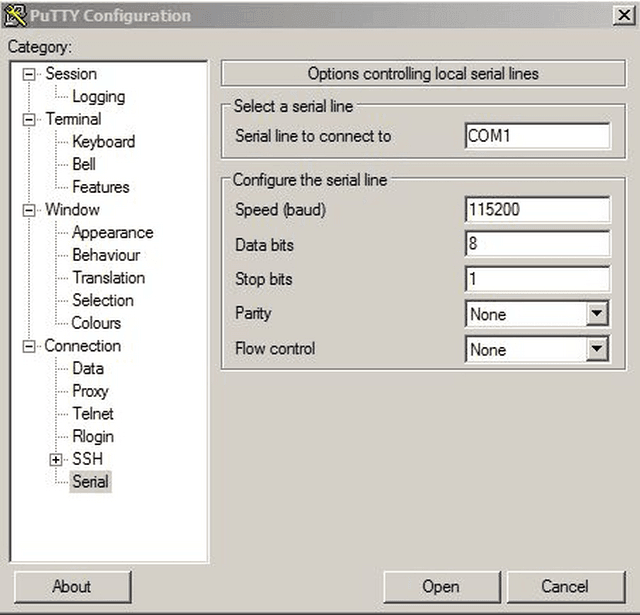
Step 4 – Once configured, click on “Open” to show the following:
Step 5 – Once you see the boot process and see the message “Hit any key to stop autoboot:” hit the enter key to enter the bootloader#
![]()
Set the environment variables (Copy and paste into CLI):
Step 6 – Enter the following command to set the DSR to the subnet of host
![]()
D-Link DSR-1000N bootloader# setenv ipaddr 192.168.1.162
Step 7 – Enter the following command to the IP of the host where the tftp resides
![]()
D-Link DSR-1000N bootloader# setenv serverip 192.168.1.168
Step 8 – Enter the following command to set all tftp transfers on LAN ports
![]()
D-Link DSR-1000N bootloader# setenv ethact octeth0
Step 9 – Enter the following command to firmware flash and erase

D-Link DSR-1000N bootloader# setenv firm_flash 'erase BDCA0000 BF99FFFF; cp.b 0xaa00000 BDCA0000 1D00000'
Step 10 – Enter the following command to boot firmware
D-Link DSR-1000N bootloader# setenv boot_firm 'cp.b BDCA0000 0xaa00000 900000; bootoctlinux 0xaa00200 mtdparts=phys_mapped
_flash:640k(bootloader)ro,9M(kernel),20M(rootfs),2M(AppConfig),128k(bootload-env)'
o setenv bootcmd 'run boot_firm'
Step 11 – Enter the following command to sabe
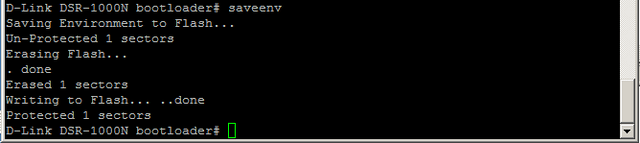
D-Link DSR-1000N bootloader# saveenv
TFTP the image and flash it:
Step 12 – Enter the following command:
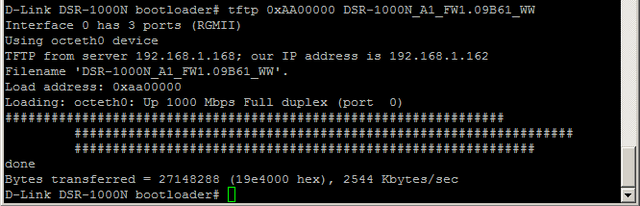
D-Link DSR-1000N bootloader# tftp 0xAA00000 DSR-1000N_A1_FW1.09B61_WW (this is the FULL name of the firmware as shown below)
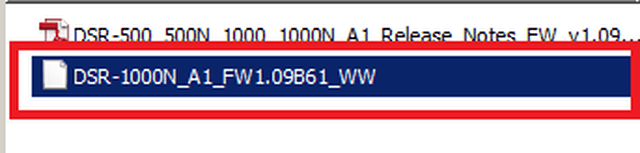
You should also notice the tftp server starting the file transfer (if not, make sure the firewall is disabled or an antivirus program is not blocking)
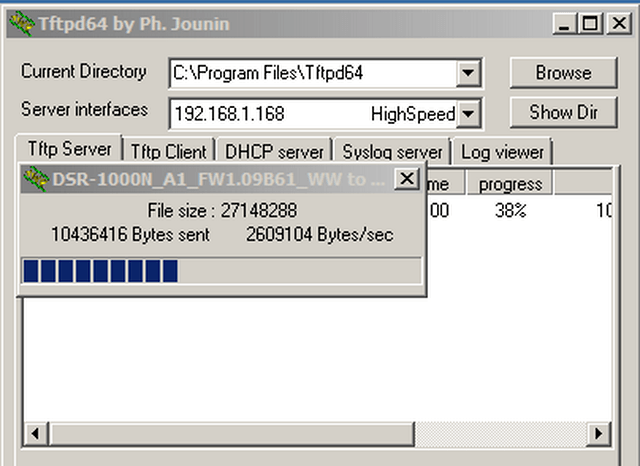
Step 13 – Enter the following command to run flash firmware and wait until complete
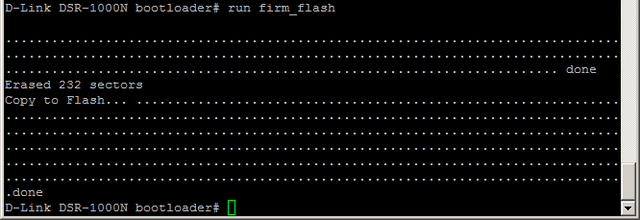
D-Link DSR-1000N bootloader# run firm_flash
Step 14 – Enter the following command to boot firmware
![]()
D-Link DSR-1000N bootloader# run boot_firm
Once the flashing of the image is complete, you will see the u-boot prompt again. At this moment you can now power cycle the DSR.
Step 15 – Login
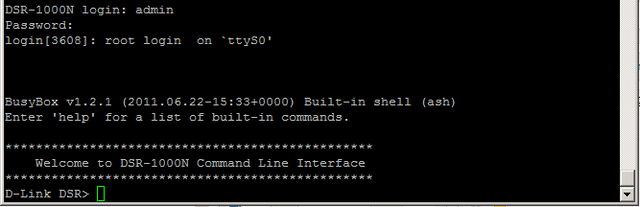
DSR-1000N login: admin
Password: admin
************************************************
Welcome to DSR-1000N Command Line Interface
************************************************
D-Link DSR>
