How do I see information about my DCS-935L using my Android device?
Step 1 – Open the mydlink Home app.
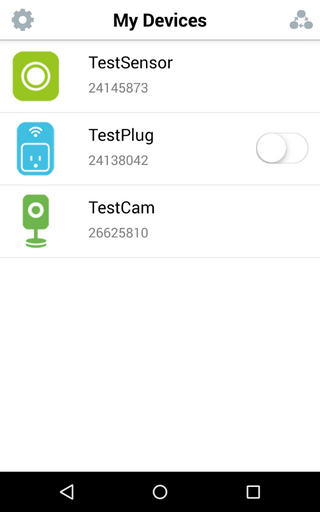
Step 2 – Tap on your camera, which will show the Live View. Tap the live view to see the available icons. The icon marked as 1 below mutes and unmutes sound from the camera. The icon marked as 2 takes a screenshot of the Live View and saves it to your device’s photo gallery. The icon marked as 3 below, allows you to change between the resolutions supported by the camera. It will default to HD. The icon marked 4 below shows the current day/night mode status. By default the camera is set to Auto, which will automatically flick between day and night mode. The icon marked as 5 below shows information about the current Live View stream.
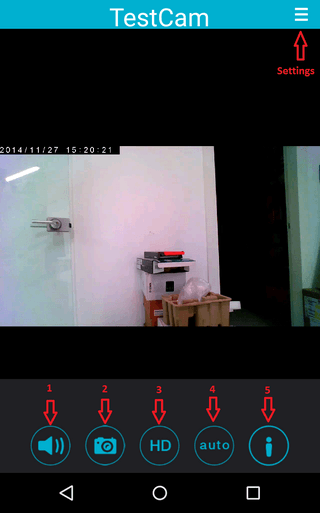
Step 3 – Tap on the Settings icon, to access the settings screen.
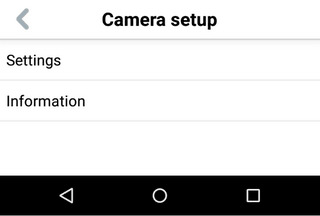
Step 4 – Tap “Information” to see information about the camera, such as the IP address, MAC address and mydlink number. Clicking “Remove” will delete the camera from your mydlink account. You will need to re-run the setup in order to re-add the camera to your account, and see it in your mydlink Home app.
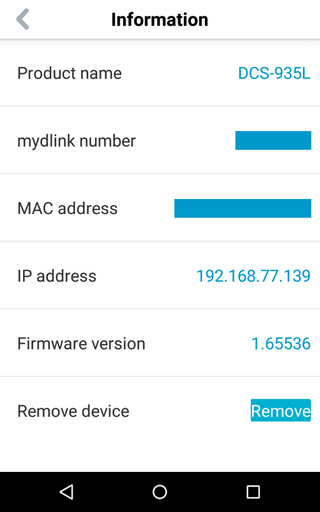
Otros usuarios también consultaron:
- How do I upgrade the firmware on my DCS-935L? Ver respuesta
- How do I configure sound detection on my DCS-935L using my Android device? Ver respuesta
- How do I Setup DCS-935L with an iPad? Ver respuesta
- How do I setup my DCS-935L on my Android device? Ver respuesta
- How to configure motion detection in DCS-935L using an Android device Ver respuesta
