How do I see information about my DCS-5010L using my Android device?
Step 1 – Open the mydlink Home app.
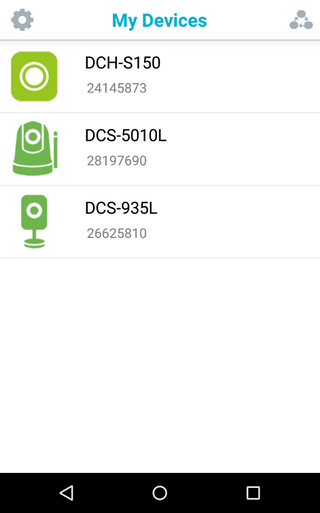
Step 2 – Tap on your camera, which will show the Live View. Tap the live view to see the available icons. The icon marked as 1 below mutes and unmutes sound from the camera. The icon marked as 2 takes a screenshot of the Live View and saves it to your device’s photo gallery. The icon marked as 3 below, allows you to change between the resolutions supported by the camera. It will default to 480p. The icon marked as number 4 will allow you to access any stored PTZ presets. The icon marked 5 below shows the current day/night mode status. By default the camera is set to Auto, which will automatically flick between day and night mode. The icon marked as 6 below shows information about the current Live View stream.
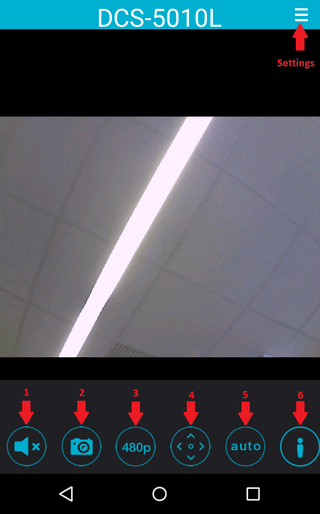
Step 3 – By dragging on the screen, you can move the camera to a different position.
Step 4 – Tap on the Settings icon, to access the settings screen.
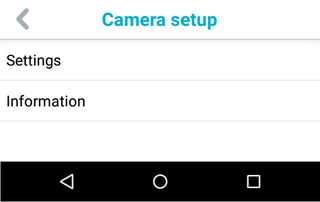
Step 5 – Tap “Information” to see information about the camera, such as the IP address, MAC address and mydlink number. Clicking “Remove” will delete the camera from your mydlink account. You will need to re-run the setup in order to re-add the camera to your account, and see it in your mydlink Home app.
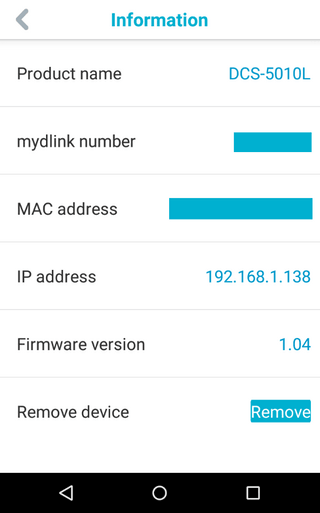
Otros usuarios también consultaron:
- How do I setup my DCS-5010L on my Android device? Ver respuesta
- How do I set up PTZ presets in the DCS-5010L? Ver respuesta
- How do I configure motion detection on my DCS-5010L using my Android device? Ver respuesta
- How to See Device Information DCS-5010L with an iPad? Ver respuesta
- How to Setup DCS-5010L with an iPad? Ver respuesta
- What can I do if I forget my camera password? Ver respuesta
- Why can’t I connect to my wireless router? Ver respuesta
- Why does the LED not light up? Ver respuesta
