How do I change the Administrator password on Wi-Fi Extender?
Step 1: Open a web browser and enter http://dlinkap.local in the address bar.
![]()
Step 2: Enter your Admin Password in the field provided. If you have not changed the password from the default setting, the password field is to be left blank. Click Log In.
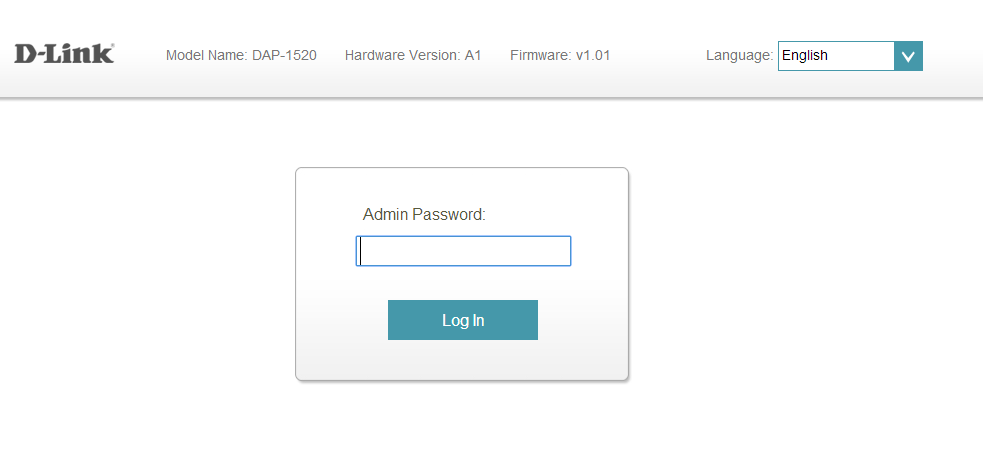
Step 3: Move the cursor to Management at the top right-hand corner of the screen, then click Admin from the drop-down menu.
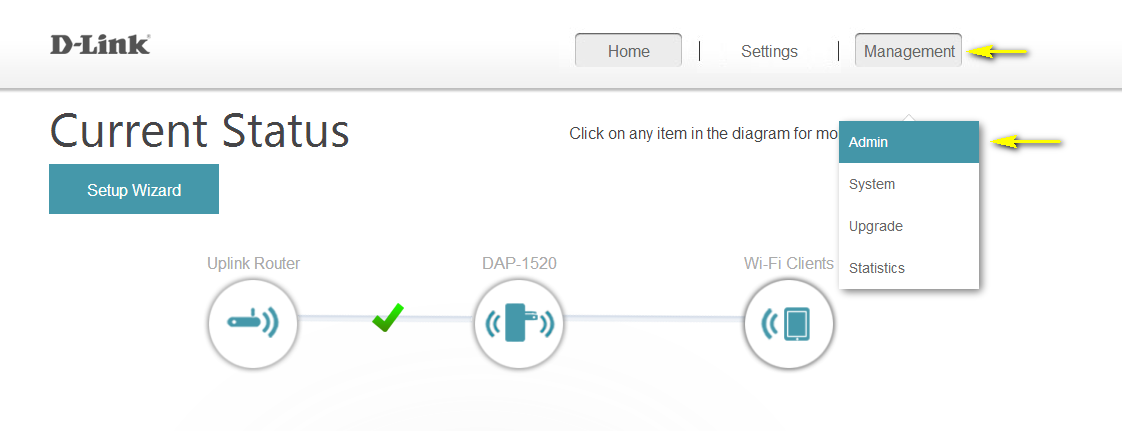
Step 4: To change the Administrator password, enter a new password in the Admin Password field. If you wish to enable CAPTCHA graphical authentication, click on the slider to adjust the setting. CAPTCHA uses a challenge-response test in order to prevent unauthorized access using automated means.
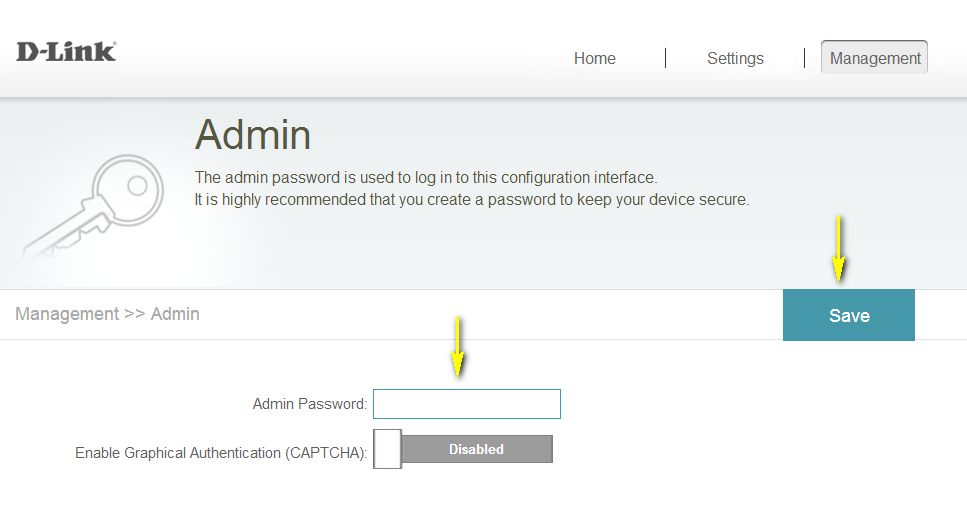
Step 5: Click Save to save the current configuration.
Otros usuarios también consultaron:
- How do I back up the Wi-Fi Extender’s configuration to my computer? Ver respuesta
- How do I change the password for the extended networks? Ver respuesta
- How do I change the SSID/network name of the extended networks? Ver respuesta
- How do I reset my Wi-Fi Extender to factory default settings? Ver respuesta
- How do I set up and install my Wireless Extender? Ver respuesta
- How do I upgrade the firmware on my Wi-Fi Extender? Ver respuesta
- I have forgotten my Extended Wi-Fi password, how do I recover it? Ver respuesta
