How do I change the 802.11 mode on my router?
Step 1: Open your web browser and enter http://dlinkrouter or http://dlinkrouter.local or http://192.168.0.1 into the address bar.
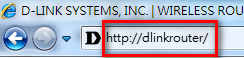
The default username is Admin and the password is blank (nothing). Click Login.
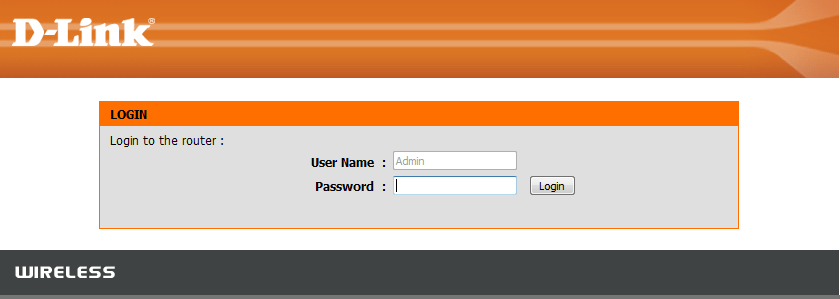
Step 2: Click the Setup tab at the top and click Wireless Settings on the left side
Step 3: Click Manual Wireless Network Setup
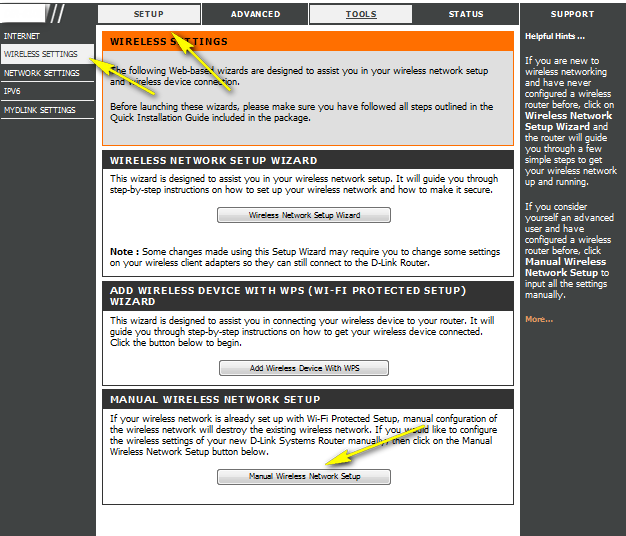
Step 4: Under the Wireless Network Settings, Choose your desired 802.11 Mode (2.4GHz band and 5 GHz band are each set the same way but 5GHz has a and ac instead of b and g)
- 802.11b only - Only wireless devices compatible with 802.11b can connect
- 802.11g only - Only wireless devices compatible with 802.11g can connect
- 802.11n only - Only wireless devices compatible with 802.11n can connect
- Mixed 802.11g and 802.11b - Only wireless devices compatible with 802.11g or 802.11b can connect
- Mixed 802.11n and 802.11g - Only wireless devices compatible with 802.11n or 802.11g can connect
- Mixed 802.11n, 802.11g and 802.11b (default) - Wireless devices compatible with 802.11n, 802.11g and 802.11b can connect
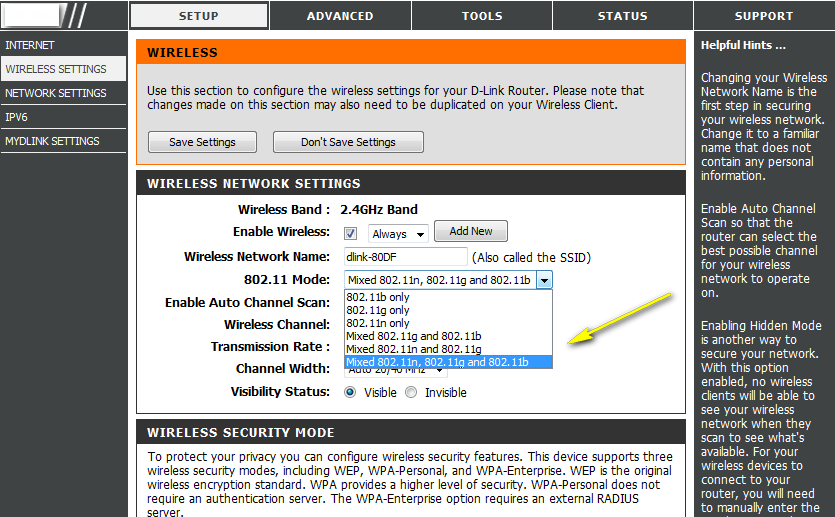
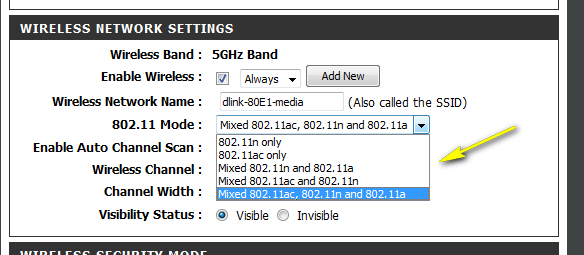
These may also help:
- How do I change the channel of my router? Read Answer
- How do I change the SSID/network name of my router? Read Answer
- How do I change the Wi-Fi password on my router? Read Answer
- How do I enable WEP encryption so my older devices can connect? Read Answer
- How do I recover my wireless network’s password? Read Answer
